Mastering Twitter Lists A Guide to Efficient Content Curation and Networking
3 min read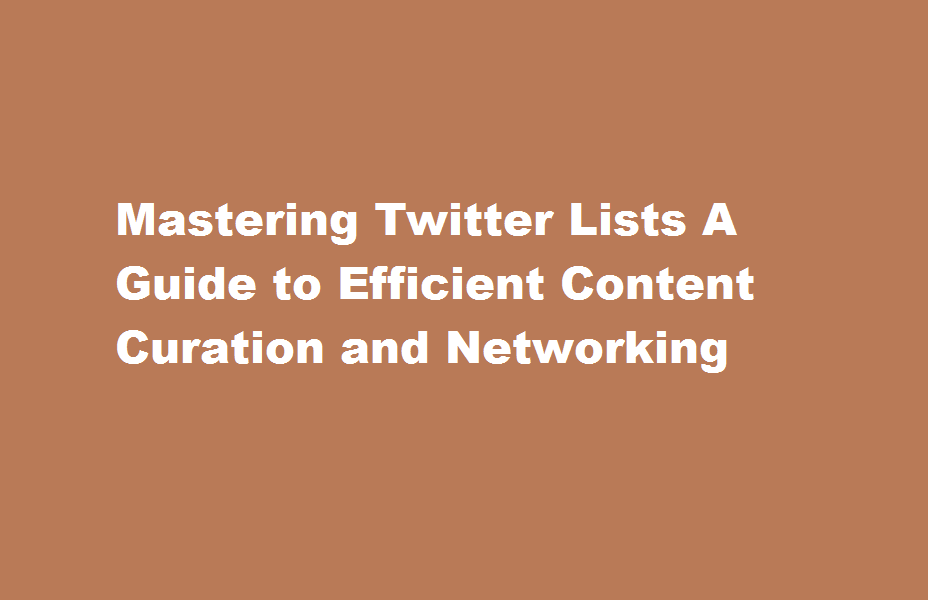
Introduction
Twitter is a bustling platform with a constant stream of information. With so much content available, it can be challenging to stay organized and discover valuable tweets that align with your interests. Fortunately, Twitter Lists provide a powerful solution for efficient content curation and networking. In this article, we’ll guide you through the process of leveraging Twitter Lists effectively, helping you curate quality content and build valuable connections with ease.
Understanding Twitter Lists
Twitter Lists are curated feeds that allow you to organize accounts you follow into specific categories or themes. By creating and subscribing to lists, you can segment your Twitter timeline, making it easier to access relevant content and engage with specific groups of users. Lists can be public or private, depending on whether you want to share them with others or keep them for personal use.
Creating and Managing Lists
To create a Twitter List, navigate to your profile, click on the “Lists” tab, and select “Create new list.” Give your list a descriptive name and choose whether it should be public or private. Public lists can be seen by other users, and they can subscribe to them, while private lists remain visible only to you. After creating a list, you can add accounts by visiting their profiles, clicking on the three-dot menu, and selecting “Add or remove from lists.”
Curating Content with Twitter Lists
Twitter Lists are a powerful tool for content curation. By adding accounts that consistently share valuable content to your lists, you can create a curated feed focused on specific topics or industries. This allows you to filter out the noise and easily access high-quality content from experts and thought leaders. Regularly review your lists, add new accounts, and remove inactive or irrelevant ones to keep your curated feed fresh and informative.
Engaging and Networking
Twitter Lists also serve as a valuable networking tool. By creating lists that include influential users, industry experts, or potential collaborators, you can easily monitor their tweets, engage with their content, and build meaningful connections. Lists dedicated to specific conferences, events, or communities can help you stay updated and connect with like-minded individuals, amplifying your networking efforts on Twitter.
Subscribing to Public Lists
In addition to creating your own lists, you can also subscribe to public lists created by other users. This provides an opportunity to discover new accounts, gain insights from different perspectives, and expand your network. To subscribe to a public list, visit the profile of the list’s creator, navigate to their “Lists” tab, and select the desired list. Click on the subscribe icon to add the list to your curated feeds.
Conclusion
Twitter Lists offer a powerful way to curate valuable content and build meaningful connections on the platform. By creating and organizing lists, you can streamline your Twitter experience, efficiently discover quality content, and engage with specific communities. Start leveraging Twitter Lists today, and unlock the potential for efficient content curation and networking on Twitter.
Frequently Asked Questions
Can I follow accounts that are included in my Twitter Lists separately?
Yes, following an account that is already included in one of your lists does not affect the list itself. You can follow accounts individually while still keeping them organized within your lists.
How many lists can I create on Twitter?
Twitter allows you to create up to 1,000 lists per account. This provides ample room for organizing accounts based on different topics, interests, or networking purposes.
Can I make changes to my lists after creating them?
Absolutely! You can edit your lists at any time by going to your profile, clicking on the “Lists” tab, and selecting the list you want to modify. From there, you can add or remove accounts, change the list’s name, and adjust its privacy settings.
Read Also : How to utilize Facebook’s “Save” feature to curate valuable content?





