A Comprehensive Guide How to Find The IP Address of iOS Phones
3 min read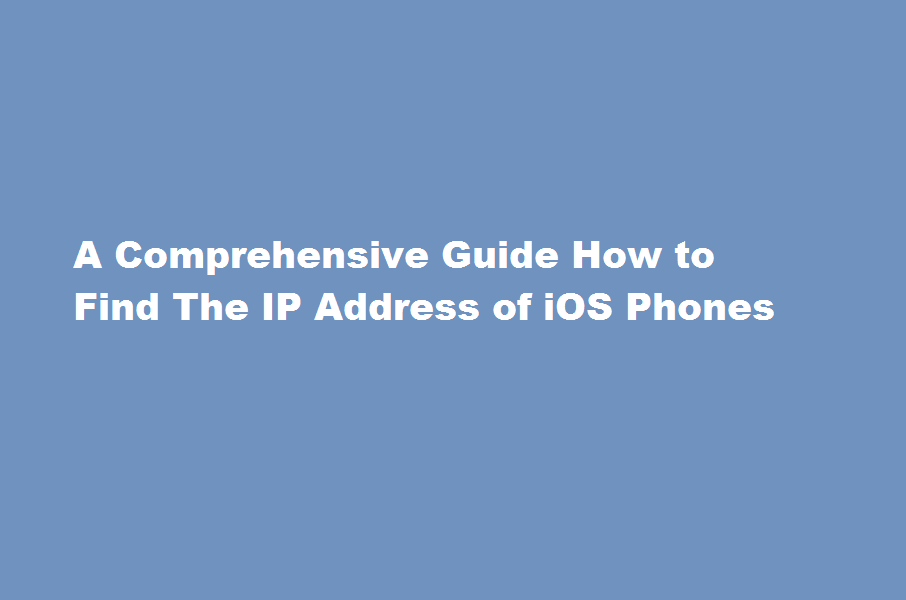
Introduction
In today’s digital age, understanding how to locate the IP address of an iOS device is valuable knowledge. Whether you need it for troubleshooting network issues or setting up a secure connection, finding the IP address of your iPhone or iPad can be a useful skill. In this article, we will explore different methods to help you discover the IP address of your iOS device effortlessly.
Method 1
- Using the Settings App The easiest way to find the IP address of your iOS device is through the Settings app. Follow these steps
- Open the Settings app on your iPhone or iPad.
- Scroll down and tap on “Wi-Fi.”
- Find the network you’re connected to (identified by a checkmark) and tap the “i” icon next to it.
- On the next screen, you will see various details about the network, including the IP address. Look for the “IP Address” field, which displays the unique identifier for your device on the network.
Method 2
- Utilising the Control Center The Control Center provides a quick way to access certain settings, including network details. Here’s how you can find your IP address using the Control Center:
- Swipe down from the top right corner of your iPhone or iPad (or swipe up from the bottom on older models) to open the Control Center.
- Long-press or firmly press the network settings card, which contains the Wi-Fi, Bluetooth, and Airplane Mode toggles.
- In the expanded view, you will see the name of the Wi-Fi network you’re connected to. Tap the Wi-Fi icon.
- A pop-up window will appear, showing you additional details about the network, including the IP address. Note down the IP address mentioned under “IP Address.”
Method 3
- Resorting to Third-Party Apps If you prefer a more advanced and comprehensive solution, you can rely on third-party apps available on the App Store. These apps often provide additional features beyond just displaying the IP address. Search for network utilities or IP scanner apps in the App Store and choose a reputable one. Once installed, open the app and allow it to access your network settings. The app will then scan your network and display the IP address and other relevant information about your iOS device. Some apps may even offer network speed tests, port scanning, or other network diagnostic tools to assist you further.
Frequently Asked Questions
Does iOS have an IP address?
If your iPhone is connected directly to the internet on a mobile network, it has its own public IP address assigned by the network operator.
How many IP addresses does the iPhone have?
each iPhone has a unique IP address
Conclusion
Knowing how to find the IP address of your iOS device is essential for various networking tasks. By utilising the Settings app, Control Center, or third-party apps, you can quickly retrieve your device’s IP address. Remember, each method offers its own conveniences and additional features. Experiment with different methods to find the one that best suits your needs. With this knowledge, you’ll be better equipped to troubleshoot network issues and establish secure connections on your iOS device.
Read Also : Mastering Time Management Strategies for Optimal Productivity





