A Step-by-Step Guide to Changing Your Email Password
3 min read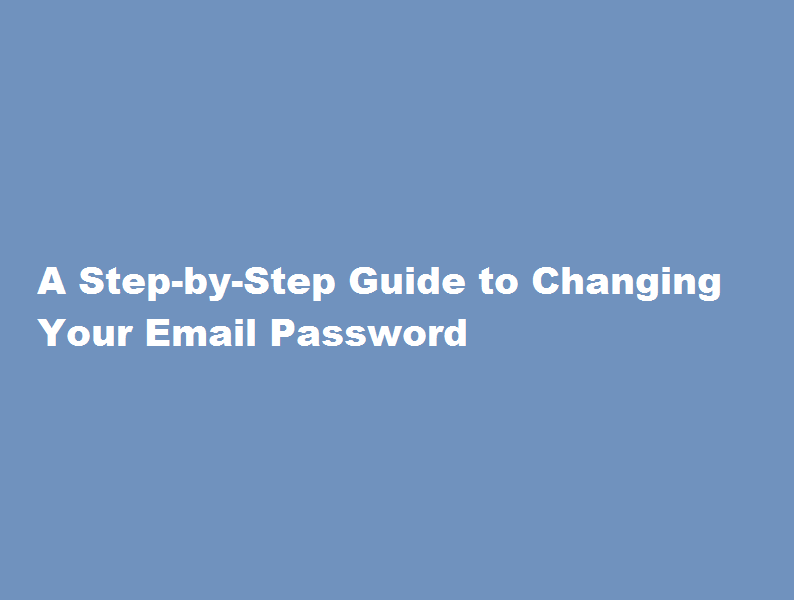
Introduction
Protecting the security of your online accounts is paramount in today’s digital age. One crucial aspect of safeguarding your email account is regularly changing your password. In this article, we will provide you with a comprehensive step-by-step guide on how to change your email password effectively, ensuring the safety of your personal information.
Understand the Importance of Regular Password Changes
Cybersecurity threats are constantly evolving, making it essential to stay vigilant. Regularly changing your email password reduces the risk of unauthorised access to your account and helps prevent hacking attempts. By changing your password periodically, you minimise the chances of falling victim to phishing attacks, data breaches, and identity theft. Remember, a strong password is your first line of defence against cybercriminals.
Assess Your Email Provider’s Interface
Different email providers offer varying methods to change your password. Familiarise yourself with the interface and locate the relevant options for password modification. Most providers place the password change functionality under the account settings or security settings section. If you’re unsure, visit your email provider’s support website or contact their customer support for specific instructions.
Log into Your Email Account
To begin the password change process, log into your email account using your current username and password. Ensure that you are accessing your email through a secure connection, preferably on a trusted device or network.
Once you’ve successfully logged in, find the account settings or security settings section. Depending on your email provider, you may need to click on your profile picture or account name to access these options.
Locate the Password Change Option
Within the account settings, look for the password change option. It might be labelled as “Change Password,” “Security,” or “Password Settings.” Click on the appropriate link or button to proceed.
Verify Your Identity
Email providers employ various security measures to ensure that only authorised individuals can modify account passwords. You might be asked to provide additional information to verify your identity, such as answering security questions or entering a verification code sent to your registered phone number or secondary email address. Follow the prompts and complete the necessary steps.
Create a Strong, Unique Password
When changing your password, it’s crucial to select a strong, unique combination of characters. Avoid common passwords and refrain from using easily guessable information like your name, birthdate, or address. Instead, opt for a mix of uppercase and lowercase letters, numbers, and symbols. The longer and more complex your password, the harder it is for hackers to crack.
Confirm Password Change and Log Out
After creating a strong password, confirm the changes, and log out of your email account. Test the new password by logging back in to ensure it works correctly.
Frequently Asked Questions
What to do to change email password?
At the top, tap Security. Under “Signing in to Google,” tap Password. You might need to sign in. Enter your new password, then tap Change Password.
Why should I change my email password?
If you lose or change computers, it is possible for someone else to gain access to your passwords. Regularly updating your passwords means that even if someone finds an old or saved password, it will no longer be useful, and your data will be secure.
Conclusion
By following these step-by-step instructions, you can easily change your email password and enhance the security of your online communication. Regular password changes, combined with other security measures like two-factor authentication, go a long way in safeguarding your email account and personal data from cyber threats. Stay proactive in protecting your online presence.
Read Also : Landing Your Dream Job in the IT Sector






