A Beginner’s Guide to Editing Videos with Canva
3 min read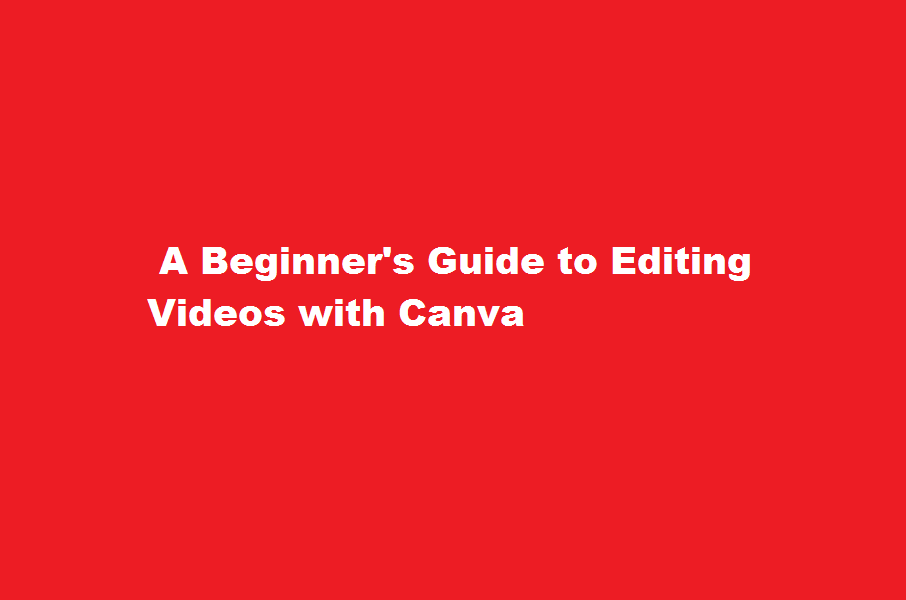
Introduction
Video editing has become an essential skill in the digital era, enabling individuals and businesses to create engaging content. While professional video editing software can be complex and costly, Canva offers a user-friendly platform that simplifies the editing process. In this article, we will explore how you can edit videos effectively using Canva, a popular online design tool.
Understanding Canva’s Video Editing Features
Canva is widely recognized for its graphic design capabilities, but it also offers a range of video editing features. To get started, sign up for a Canva account and navigate to the “Create a design” section. Click on “Custom dimensions” and select the video preset that suits your project, such as social media post, YouTube video, or Instagram story.
Importing and Trimming Footage
Once you have set up your project, it’s time to import your video footage. Canva allows you to upload videos from your computer or use stock footage from their extensive library. After importing the video, you can trim the footage by adjusting the start and end points. This feature is particularly useful when you want to include specific segments of a longer video or remove unnecessary content.
Adding Text and Graphics
Canva provides a wide range of text and graphic elements to enhance your video. You can choose from a variety of fonts, colours, and styles to create captivating titles, captions, or subtitles. Additionally, Canva offers an array of stickers, shapes, and icons to add visual appeal to your video. These elements can be easily positioned, resized, and animated to match the desired effect.
Applying Filters and Effects
To enhance the visual quality of your videos, Canva offers a selection of filters and effects. You can apply filters to adjust the brightness, contrast, saturation, or tint of your footage, giving it a particular mood or style. Furthermore, Canva provides various effects like blur, glitch, and vintage overlays to add creative flair to your videos. Experimenting with different combinations of filters and effects can significantly transform the overall look and feel of your footage.
Adding Background Music and Audio
Canva allows you to enhance your videos with background music or custom audio tracks. You can choose from their extensive library of royalty-free music or upload your own audio files. By adjusting the volume levels and controlling the timing of the audio, you can create a dynamic and immersive viewing experience for your audience. Ensure that the audio complements the visuals and doesn’t overpower or distract from the main content.
Exporting and Sharing Your Video
Once you have finished editing your video, it’s time to export and share it with the world. Canva provides various export options, allowing you to choose the desired resolution and file format. You can save your video to your computer, upload it directly to social media platforms, or share it via a Canva link. It’s essential to optimise your video for the appropriate platform to ensure optimal playback quality and engagement.
Frequently Asked Question
Can I use Canva to make a video?
With Canva Pro, it’s unbelievably easy to make high-quality videos yourself
What is the resolution of a Canva video?
Yes, videos with a 1920 x 1080 resolution have a 16:9 aspect ratio.
Conclusion
Canva offers a user-friendly and accessible platform for video editing, making it an ideal choice for beginners and those looking for a simplified editing process. By leveraging Canva’s video editing features, such as importing and trimming footage, adding text and graphics, applying filters and effects, incorporating background music and audio, and exporting and sharing your video, you can create compelling and visually appealing videos to captivate your audience. So, dive into the world of video editing with Canva and unleash your creativity.
Read Also : how to turn on shortcut gestures in Android





