Unveiling The Path How to Find Recorded Calls in Xiaomi Smartphones
3 min read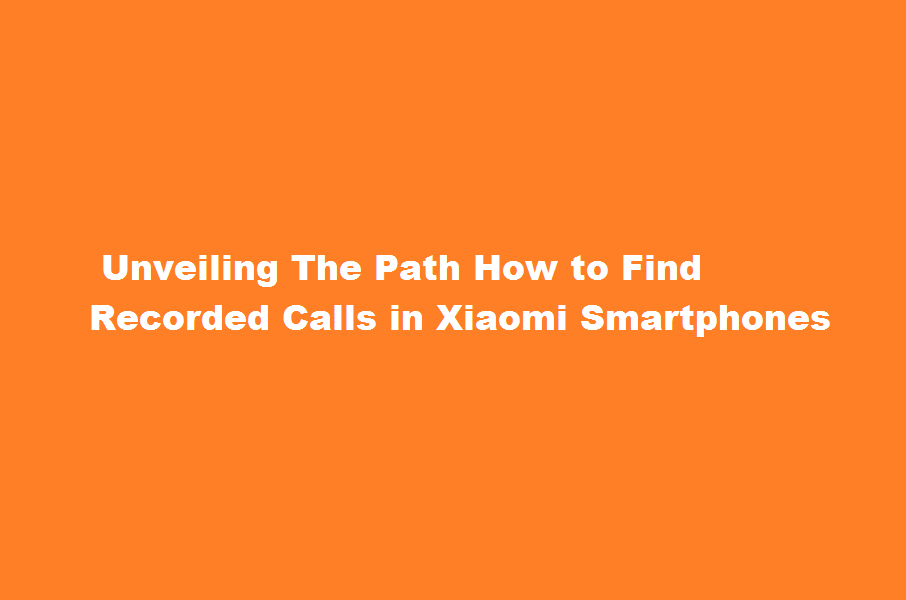
Introduction
Xiaomi smartphones have gained popularity worldwide for their exceptional features and affordability. Among the various functionalities offered, the ability to record phone calls is highly sought after by many users. However, locating and accessing these recorded calls can sometimes be a challenge. In this article, we will guide you through the steps to find and manage recorded calls on Xiaomi smartphones, ensuring that you can conveniently access and organise your important conversations.
Understanding Call Recording on Xiaomi Smartphones
Before diving into the process, it’s important to understand how call recording works on Xiaomi smartphones. The call recording feature is typically pre-installed on Xiaomi devices and can be accessed during phone calls by tapping the “Record” button. Once enabled, the smartphone will save the recorded calls in a dedicated folder on the device’s internal storage. However, the exact location of this folder may vary depending on the Xiaomi smartphone model and the version of MIUI (Xiaomi’s custom Android interface) installed on the device.
Locating the Call Recording Folder
To find recorded calls on your Xiaomi smartphone, follow these steps
- Open the File Manager On your Xiaomi device, locate and open the “File Manager” app. You can typically find it in the app drawer or on the home screen.
- Navigate to Internal Storage In the File Manager, navigate to the “Internal storage” or “Phone storage” option. This will give you access to the device’s internal storage where the recorded calls are stored.
- Look for the Call Recording Folder Search for a folder named “Recorder” or “Call Recordings.” This is where Xiaomi smartphones usually store the recorded calls. Tap on the folder to open it.
Managing Recorded Calls
Once you have located the call recording folder, you can manage your recorded calls efficiently
- Playback and Delete Calls Inside the call recording folder, you will find the audio files of your recorded calls. Tap on a file to play it using the built-in media player. If you wish to delete a specific call, long-press on the file and select the “Delete” option.
- Organising Calls To keep your recorded calls organised, you can create subfolders within the call recording folder. Long-press on an empty space inside the folder, select the “New Folder” option, and provide a name for the subfolder. You can categorise calls based on contacts, date, or any other relevant criteria.
- Backing Up Recorded Calls It’s essential to back up your recorded calls to prevent accidental loss. You can copy the call recording folder to an external storage device or use cloud storage services like Google Drive or Dropbox to store them securely.
Frequently Asked Questions
Where are recorded calls in MIUI 13?
click on three dot buttons right at the corner of your screen. click settings and scroll down if you can’t see a record call under voicemail.
Where are voice recordings stored on Android?
Open the file manager. Get into the internal storage, then tap on the music folder. Now you must tap on recordings and select classic recordings to discover all your recorded voices. In this folder, all the voice recordings have been stored.
Conclusion
With the increasing need to record phone conversations for various purposes, Xiaomi smartphones provide a convenient call recording feature. By following the steps outlined above, you can effortlessly locate and manage your recorded calls on your Xiaomi device. Remember to check the specific folder location for your particular Xiaomi model and MIUI version. Enjoy the benefits of this feature while ensuring your important conversations are easily accessible whenever you need them.
Read Also : Unleashing Your Inner Confidence A Roadmap to Self-Assurance





