Troubleshooting Tips Resolving Screen Freeze Issues on Your Laptop
3 min read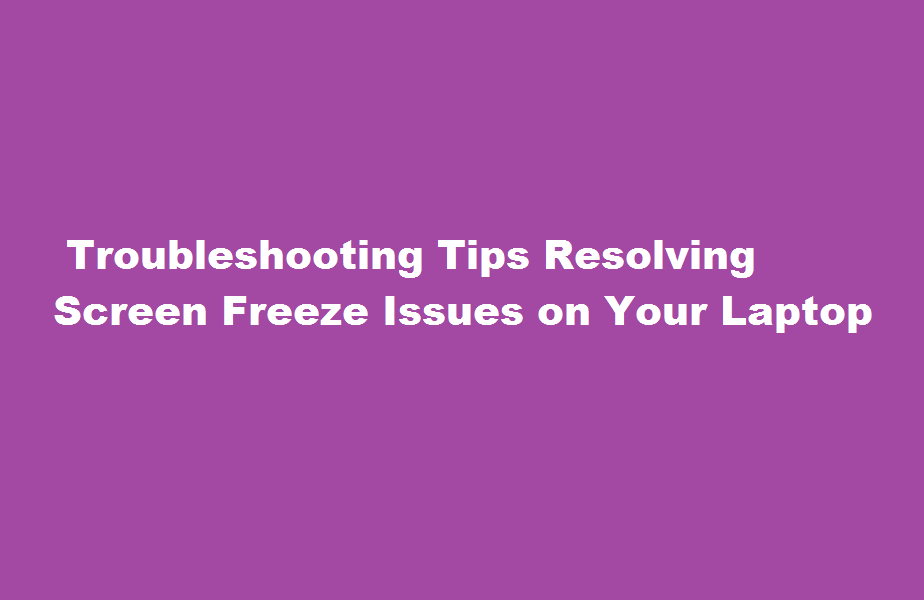
Introduction
A frozen laptop screen can be frustrating, especially when it interrupts your work or leisure activities. However, with a few troubleshooting techniques, you can effectively address this issue and get your laptop back to optimal functionality. In this article, we will explore several practical steps to help you resolve screen freeze problems and ensure a smoother computing experience. Let’s dive in!
Identify Possible Causes
Before attempting any fixes, it’s important to understand the potential causes behind a frozen laptop screen. Screen freezes can be triggered by various factors, such as software conflicts, insufficient system resources, outdated drivers, or hardware problems. Identifying the root cause can save you time and effort in finding an appropriate solution. Keep an eye on any patterns or recurring triggers that coincide with screen freezes, such as specific applications or activities.
Restart Your Laptop
The first step in troubleshooting a frozen screen is often the simplest: a restart. Press and hold the power button until your laptop turns off completely. Wait a few moments, and then power it back on. This action clears temporary system glitches, refreshes memory, and may resolve the frozen screen issue. If the problem persists after restarting, proceed to the next steps.
Update Software and Drivers
Outdated software or drivers can lead to compatibility issues, resulting in a frozen screen. To address this, ensure your operating system and applications are up to date. Check for available updates through the appropriate software update utilities or the official websites of the respective software developers. Additionally, consider updating your laptop’s drivers, particularly the graphics card driver, as this can significantly impact display performance. Visit the manufacturer’s website or use device manager tools to find and install the latest driver versions.
Run System Maintenance
Performing regular system maintenance can prevent or resolve numerous issues, including screen freezes. Start by running a full scan with your antivirus software to detect and eliminate any potential malware or viruses. These malicious programs can cause system instability. Next, clean up your hard drive by removing temporary files, unnecessary software, and freeing up disk space. You can utilise built-in tools like Disk Cleanup (Windows) or Disk Utility (macOS) to assist in this process.
Adjust Power and Performance Settings
Inadequate power and performance settings can strain your laptop’s resources, leading to screen freezes. Optimise these settings to ensure a smoother operation. Adjust the power plan to balance performance and energy consumption. Avoid using high-performance modes unnecessarily, as they may generate excessive heat and cause the system to freeze. Additionally, consider modifying advanced settings related to sleep mode and hibernation to prevent conflicts. If your laptop allows, allocate more memory for graphics-intensive applications, such as games or video editing software.
Frequently Asked Questions
What causes the laptop screen to freeze?
A faulty hard drive, overloaded RAM, or a malfunctioning video card can be the reason that your laptop is freezing up. So you might want to run some tests to see whether it’s malfunctioning. Then you can solve the problem by replacing the faulty part.
How do I unfreeze my HP laptop?
If the computer remains locked after closing applications that are not responding, restart the computer. To restart a locked up computer, press and hold the Power button until the computer turns off. Wait a few seconds, and then press the power button to turn the computer back on.
Conclusion
A frozen laptop screen can disrupt your workflow, but by following these troubleshooting steps, you can resolve the issue and restore your laptop’s functionality. Remember to identify the potential causes, restart your laptop, update software and drivers, perform system maintenance, and adjust power and performance settings. By doing so, you can enjoy a smoother computing experience without the frustration of screen freezes.
Read Also : Applying for Reissue of Class 10 Marksheet A Comprehensive Guide





