Simplified Steps to Remove Your Google Account
3 min read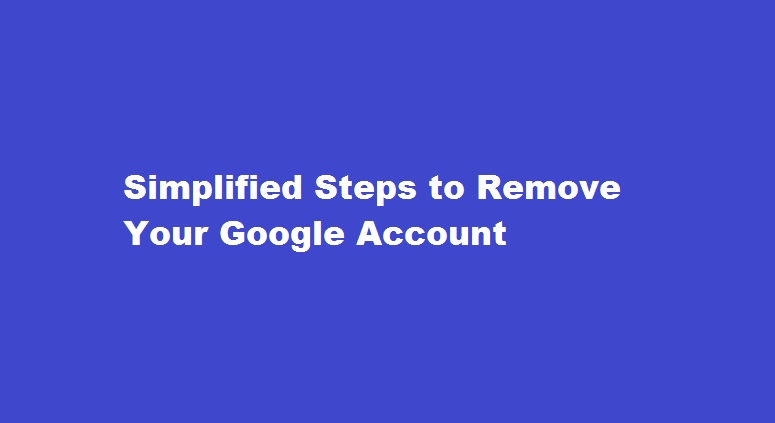
Introduction
Google has become an integral part of our online lives, but there may come a time when you need to remove your Google account. Whether you’re switching to a new email provider, concerned about privacy, or simply want a fresh start, removing your Google account requires careful consideration and proper execution. In this article, we will guide you through the step-by-step process of removing your Google account while highlighting the implications and alternative solutions to ensure a smooth transition.
Understanding the Consequences
Before proceeding with the removal of your Google account, it’s crucial to understand the implications. Deleting your Google account will have a significant impact on your online presence. You will lose access to all Google services associated with the account, including Gmail, Google Drive, Google Photos, and more. Additionally, all data linked to your account, such as emails, contacts, calendar events, and app purchases, will be permanently erased.
Backing Up Important Data
To avoid losing essential information, it is essential to back up any data you wish to retain. This includes emails, contacts, photos, documents, and any other data stored within your Google account. Google provides various tools and methods to export and download your data, such as Google Takeout. Take the time to identify and secure important files before initiating the removal process.
Step-by-Step Guide
- Review Your Account – Ensure you are signed in to the Google account you wish to remove and carefully review the information and services associated with it.
- Access Account Settings – Click on your account profile picture in the top-right corner of any Google service page, then select “Google Account.” This will take you to the account settings page.
- Navigate to Data & Personalization – From the account settings page, locate and click on the “Data & Personalization” tab. Here, you will find options related to data management and privacy.
- Scroll Down and Select “Delete a Service or Your Account” – Scroll through the page until you find the “Delete a service or your account” section. Click on the “Delete your account” option.
- Confirm Your Identity – Google will require you to re-enter your password for security purposes. Follow the prompts and provide the necessary information to confirm your identity.
- Review and Customise Deletion Options – Google will present you with options to delete specific services or delete the entire account. Select the appropriate option based on your preferences.
- Read the Consequences and Acknowledge – Carefully review the implications of deleting your Google account. Ensure you understand the consequences before proceeding. Acknowledge and accept the terms.
- Account Deletion – Once you have confirmed your decision, click on “Delete Account.” Google may prompt you to sign out from all devices connected to the account.
FREQUENTLY ASKED QUESTIONS
How do I remove security questions from Gmail?
On the Security info page, select the Delete link next to the Security questions option. Select Yes from the confirmation box to delete your Security questions.
Conclusion
Removing your Google account is a significant step that requires careful consideration. By following the step-by-step guide outlined in this article, you can navigate the process with ease while minimising the risk of data loss. Remember to back up important data and consider alternative solutions, such as switching to a new email provider or creating a fresh Google account if necessary. By understanding the consequences and taking the necessary precautions, you can confidently remove your Google account and move forward with your digital journey.
Read Also : The Ultimate Guide How to Record a Zoom Meeting on Your Phone





