Unveiling the Mystery How To See Blocked Calls on iPhone
3 min read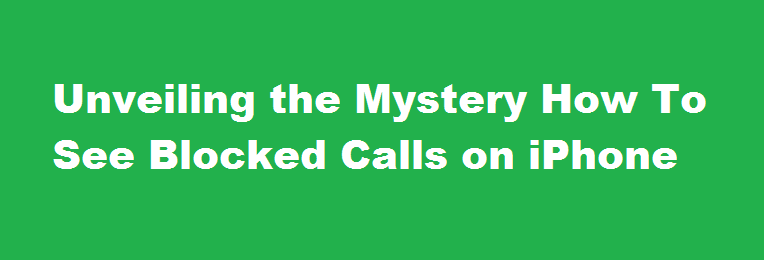
Introduction
In this digital age, smartphones have become an integral part of our lives. One of the features offered by iPhones is the ability to block unwanted calls. While this can be a useful tool to keep spam and harassment at bay, there may come a time when you need to see the list of blocked calls. In this article, we will guide you through the process of uncovering blocked calls on your iPhone, enabling you to manage your blocked contacts effectively.
Understanding Call Blocking
Call blocking on an iPhone allows users to prevent specific phone numbers from contacting them. Blocked calls are automatically sent to voicemail, and the iPhone’s owner is not notified about the incoming call. However, there may be instances where you want to review the list of blocked numbers, perhaps to unblock someone or monitor blocked calls. Luckily, Apple provides a straightforward way to access this information.
Accessing Blocked Calls on iPhone
To see the list of blocked calls on your iPhone, follow these simple steps
- Open the Settings app on your iPhone.
- Scroll down and tap on “Phone.”
- From the Phone menu, select “Call Blocking & Identification.”
Within this section, you will find a list of all the phone numbers you have blocked on your device. The blocked numbers are displayed chronologically, showing the most recently blocked at the top. Additionally, you have the option to unblock any number on this list by swiping left on the contact and tapping “Unblock.”
Benefits of Reviewing Blocked Calls
Reviewing your blocked calls offers several advantages. Firstly, it allows you to monitor the effectiveness of the call-blocking feature. If you notice persistent spam calls from a particular number, you can take additional steps to block them permanently. Secondly, by accessing the list of blocked calls, you can easily identify any unintended blocks. This ensures that you do not inadvertently block important calls from contacts that you may have unintentionally added to the block list.
Managing Blocked Contacts
While reviewing blocked calls, you may also want to manage your blocked contacts. To do this, follow these steps
- Open the Phone app on your iPhone.
- Tap on the “Recents” tab.
- Locate the call or message from the contact you wish to block or unblock.
- Tap the (i) icon next to the contact’s name.
- Scroll down and select “Block this Caller” to block them, or “Unblock this Caller” to remove them from the block list.
By managing your blocked contacts, you can refine and personalise your call-blocking settings based on your preferences.
Third-Party Call Blocking Apps
In addition to the native call-blocking feature on iPhones, there are third-party apps available on the App Store that provide enhanced call-blocking functionalities. These apps offer features like identifying spam callers, blocking telemarketers, and creating custom block lists. Some popular call-blocking apps include Truecaller, Hiya, and RoboKiller. If you require more advanced call-blocking capabilities beyond what the built-in iPhone feature provides, these apps may be worth exploring.
FREQUENTLY ASKED QUESTIONS
Can I see if blocked numbers tried to call me on my iPhone?
The only way to see a call history from a blocked number is to unblock the number. They will be added to your regular call list, and you will be able to see any missed calls you receive from the number. However, they will be able to contact you again.
Conclusion
With the ability to see blocked calls on your iPhone, you can better manage and control your incoming calls. By accessing the list of blocked numbers, you can unblock contacts, monitor the effectiveness of your call-blocking settings, and ensure important calls are not being unintentionally blocked. Take advantage of these simple steps to maintain a streamlined communication experience while keeping unwanted calls at bay.
Read Also : A Comprehensive Guide on How to Check Your PF Balance





