A Comprehensive Guide Transferring Files via Bluetooth Connection
3 min read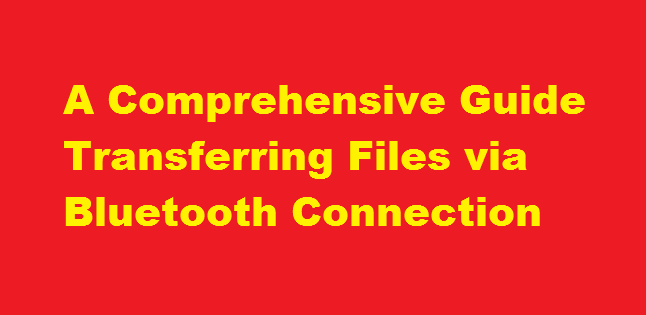
Introduction
In the age of digital communication, transferring files between devices has become a common necessity. Bluetooth, a wireless technology that allows data transmission between devices over short distances, provides a convenient and efficient solution for file sharing. This article aims to guide you through the process of transferring files using a Bluetooth connection, ensuring a seamless experience and effective file management.
Understanding Bluetooth Technology
Bluetooth is a wireless communication standard that enables devices to connect and exchange data. It operates on short-range radio waves, making it ideal for transferring files between devices in close proximity. Bluetooth-enabled devices, such as smartphones, tablets, laptops, and desktop computers, can establish a connection and exchange various types of files, including documents, images, videos, and audio files.
Pairing Devices
Before initiating a file transfer, the devices you wish to connect must be paired. Follow these steps to pair devices via Bluetooth
- Enable Bluetooth – On both devices, ensure Bluetooth is turned on by accessing the settings menu and activating the Bluetooth feature.
- Pairing Mode – On the device from which you wish to send files, enable pairing mode. This option is usually found within the Bluetooth settings or the device’s connectivity menu.
- Discover Devices – On the receiving device, search for available Bluetooth devices. The sending device should appear in the list. Tap on it to initiate pairing.
- Authentication – Both devices may prompt for authentication, usually in the form of a numeric code. Verify the code displayed on each device to establish a secure connection.
Transferring Files
Once the devices are paired, you can proceed with file transfers. The process may vary slightly based on the operating system and device. Here’s a general outline
- Select Files – On the sending device, navigate to the file(s) you wish to transfer. Tap and hold the file to access the options menu.
- Share or Send – Within the options menu, choose the “Share” or “Send” option, depending on your device’s interface. Select “Bluetooth” as the sharing method.
- Choose Recipient – A list of paired devices will appear. Select the recipient device to initiate the transfer.
- Accept Transfer – On the receiving device, a notification will prompt to accept or decline the file transfer. Accept the transfer to proceed.
- Monitor Progress – The sending device will display the transfer progress, usually in the form of a progress bar. Wait for the process to complete.
- File Reception – The receiving device will save the transferred file in the default location for the respective file type. Alternatively, a pop-up may allow you to choose the storage location.
Tips for Successful Transfers
To ensure smooth and efficient file transfers via Bluetooth, consider the following tips
- Maintain Proximity – Keep the devices within close range during the transfer process to avoid disruptions.
- Stable Connections – Bluetooth performance can be affected by interference, so ensure that no significant obstacles or electromagnetic sources are present nearby.
- Update Software: Keep your devices’ software and Bluetooth drivers up to date to benefit from improved functionality and bug fixes.
- File Size Limitations – Bluetooth may have file size limitations depending on the devices involved. For larger files, consider alternative transfer methods, such as Wi-Fi Direct or cloud storage.
FREQUENTLY ASKED QUESTIONS
What is the maximum distance to transfer files via Bluetooth?
The range of the Bluetooth® connection is approximately 30 feet (10 metres). However, maximum communication range will vary depending on obstacles (person, metal, wall, etc.) or electromagnetic environment.
How many devices can be connected to Bluetooth?
Some devices may support a phone and computer connection only, while others can support two simultaneous phone connections. It all depends on what Bluetooth profiles are supported.
Conclusion
Bluetooth technology continues to be a reliable option for transferring files between devices effortlessly. By understanding the pairing process, following the steps for file transfers, and implementing best practices, you can make the most of Bluetooth’s capabilities. Remember to stay aware of file size limitations and explore alternative transfer methods when necessary. Embrace the convenience of Bluetooth and enjoy seamless file sharing across your devices.
Read Also : A Step-by-Step Guide on How to Download Movies on Mobile Devices





