A Step-by-Step Guide Creating an Effective Google Form
3 min read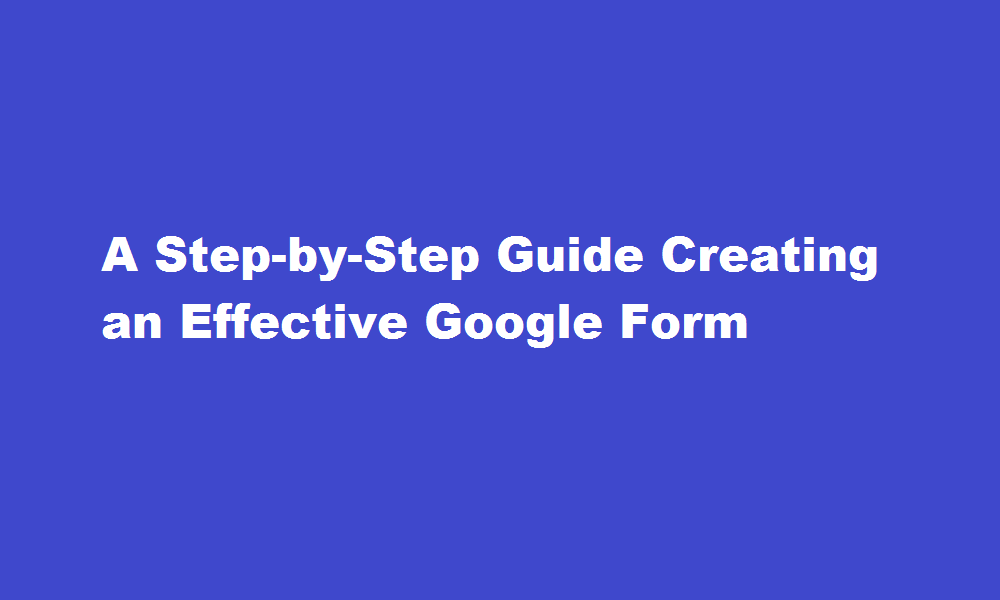
Introduction
Google Forms is a powerful tool that allows you to gather information, conduct surveys, and collect data effortlessly. In this article, we will provide you with a comprehensive, step-by-step guide on how to create a Google Form, ensuring your form is both unique and informative.
Sign in to Google and Access Google Forms
To begin creating your Google Form, sign in to your Google account. Once signed in, navigate to Google Drive (drive.google.com). In the top-left corner, click on the “+ New” button, then select “Google Forms” from the dropdown menu. A new tab will open, displaying a blank form.
Customize the Form Title and Description
Start by giving your form a relevant title and description. The title should be concise and reflect the purpose of your form. The description can provide additional context or instructions to the respondents. These elements help users understand what the form is about and encourage them to provide accurate responses.
Add Questions and Question Types
Google Forms offers various question types to suit your needs. Click on the “+ Add question” button to start adding questions to your form. You can choose from multiple-choice, checkboxes, dropdown menus, short answers, paragraphs, and more. Consider the nature of the information you wish to collect and select the appropriate question type.
Additionally, you can use conditional logic to show or hide questions based on previous responses, creating a more personalized and interactive form.
Utilize Advanced Features
Google Forms provides several advanced features to enhance your form. You can insert images or videos to make your questions more engaging. Utilize the “Section” feature to break your form into distinct parts, making it easier for respondents to navigate. The “Required” toggle allows you to make specific questions mandatory, ensuring respondents do not miss any vital information.
You can also enable the “Response Validation” feature to set specific formats for answers, such as email addresses or numerical values, which helps maintain data accuracy.
Customize Theme and Appearance
Make your form visually appealing by customizing the theme and appearance. Google Forms offers a range of pre-designed themes or allows you to choose custom colors and fonts. This step helps create a unique form that aligns with your brand or event. Consider using images or your organization’s logo to further personalize the form.
Preview and Test Your Form
Before sharing your form, it is crucial to preview and test it. Click on the “eye” icon in the top-right corner to preview how your form will appear to respondents. Ensure all questions and features function correctly. Submit test responses to check if the data is collected accurately.
Once you are satisfied with your form, it’s time to share it with your intended audience. Google Forms provides various sharing options. You can generate a link to share via email, social media, or embed the form on your website. Additionally, you can set up email notifications to receive updates whenever someone submits a response.
FREQUENTLY ASKED QUESTIONS
How do you repeat a question in Google Forms?
With your Google Form open, click the question you wish to duplicate. Click Duplicate.
Can you make Google Forms recurring?
The Form limiter also lets you define a recurring schedule so you an open forms on specific days and it stays closed on all other days of the week. For instance, you can specify a schedule such that your form will open every Monday and Tuesday between 8 AM and 11 AM.
Conclusion
Creating a Google Form is a simple yet powerful way to gather information and collect data efficiently. By following this step-by-step guide, you can create unique and informative forms tailored to your specific needs. Experiment with the features and customization options provided by Google Forms to maximize the effectiveness of your data collection efforts.
Read Also : Read Also Creating Constructors in Java A Comprehensive Guide






