Mastering Dual App Functionality on Samsung Devices Boosting Productivity and Convenience
4 min read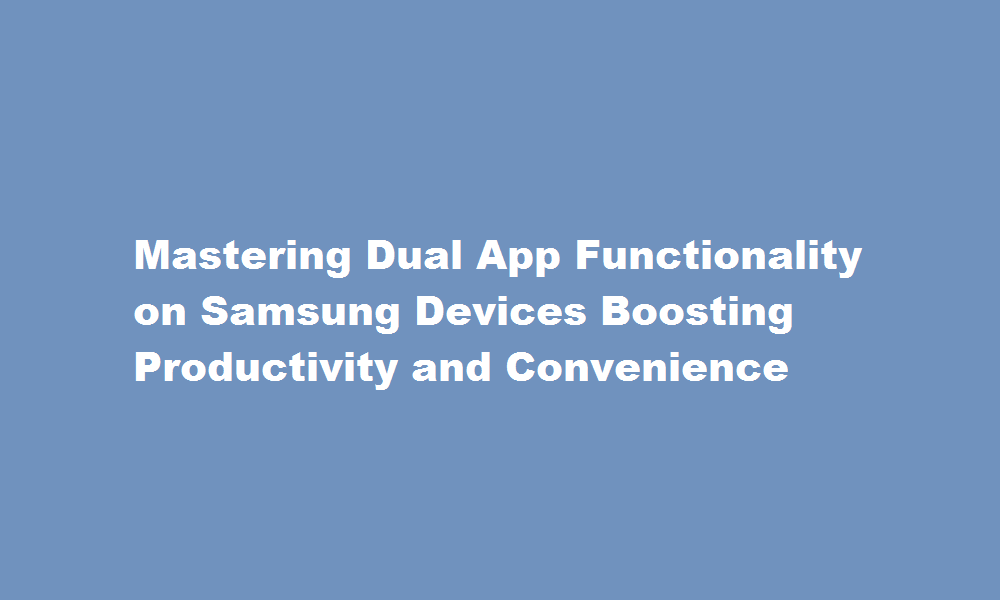
Introduction
In today’s fast-paced digital world, multitasking and efficient organization are crucial for productivity. Samsung smartphones offer a unique feature called Dual App, which enables users to run two instances of the same app simultaneously. This powerful functionality opens up a world of possibilities, allowing users to conveniently manage personal and professional accounts, separate work and leisure activities, and enjoy enhanced privacy. In this article, we will explore how to utilize the Dual App feature on Samsung devices and leverage its benefits to maximize productivity.
Understanding Dual App
Dual App, also known as App Cloning or App Twin, is a feature available on Samsung smartphones that allows users to create two independent instances of a single app on their device. This means you can use two separate accounts within the same app simultaneously, keeping personal and professional accounts separate, or managing multiple social media profiles efficiently. This feature is especially useful for popular apps like WhatsApp, Facebook, Instagram, and Snapchat, among others. By enabling Dual App, you can effortlessly switch between accounts without logging in and out repeatedly, saving time and streamlining your digital life.
Enabling Dual App
To activate the Dual App feature on your Samsung device, follow these simple steps
- Open the Settings app on your smartphone.
- Scroll down and locate the “Advanced Features” section.
- Tap on “Dual Messenger” or “Dual App” (the terminology may vary depending on your device model).
- A list of supported apps will appear. Select the app(s) you want to clone.
- Tap “Install” or “Clone” to create a duplicate app.
- Once the cloning process is complete, you can find the cloned app(s) on your home screen or app drawer.
Managing Dual Apps
After enabling Dual App functionality, managing the cloned apps is simple. Each instance of the app functions independently, allowing you to set up separate accounts or profiles. Some key points to consider while managing dual apps
- Customize app icons: To differentiate between the original app and its cloned counterpart, consider changing the icon of the cloned app. This visual distinction makes it easier to identify which account you are accessing.
- Notifications: Dual App provides separate notifications for each instance of the app. You can customize notification settings for each cloned app, ensuring you don’t miss important messages or updates.
- Data and storage: Cloned apps use separate storage, so any data generated within each instance is kept separate from the other. This ensures that personal and professional data remains isolated and secure.
- App updates: Both the original app and the cloned app need to be updated separately. Keep an eye on updates for both instances to ensure you benefit from the latest features and security patches.
Benefits and Use Cases
The Dual App feature offers several benefits and practical use cases
- Efficient account management: Separate personal and work accounts within apps like email, messaging, and social media platforms.
- Privacy and security: Keep personal data separate from professional accounts, reducing the risk of accidental sharing or mix-ups.
- Streamlined communication: Easily switch between different accounts without the need to log in and out, ensuring smooth communication across various channels.
- Work-life balance: Maintain a clear distinction between work-related apps and leisure applications to enhance focus and relaxation during personal time.
- Social media management: Manage multiple social media profiles, allowing influencers, marketers, or individuals with personal and professional accounts to easily switch between them.
- Gaming advantages: Run two instances of gaming apps to manage separate accounts or progress simultaneously.
FREQUENTLY ASKED QUESTIONS
Where is the dual app in settings?
Open the Settings app. Scroll down, tap Utilities, and tap Parallel Apps. You’ll see a list of apps that you can make copies of—not every app is supported. Find the app you want to clone, and turn its toggle to the On position.
What is dual app mode?
an AppConnect app for enterprise users. • a regular app for general consumers. Such an app is called a dual-mode app. Using one code base and APIs in the AppConnect for iOS Cordova Plugin, the app automatically decides which way to behave the first time it launches.
Conclusion
The Dual App feature on Samsung smartphones is a powerful tool for enhancing productivity, convenience, and privacy. By following the simple steps to enable and manage dual apps, users can effortlessly separate their personal and professional digital lives. The ability to run two instances of the same app simultaneously offers numerous benefits, from efficient account management to streamlining communication and maintaining work-life balance. Embrace the Dual App feature to unlock new levels of multitasking and organization on your Samsung device.
Read Also : Mastering Excel The Ultimate Guide to Duplicating Sheets





