Mastering Excel The Ultimate Guide to Duplicating Sheets
4 min read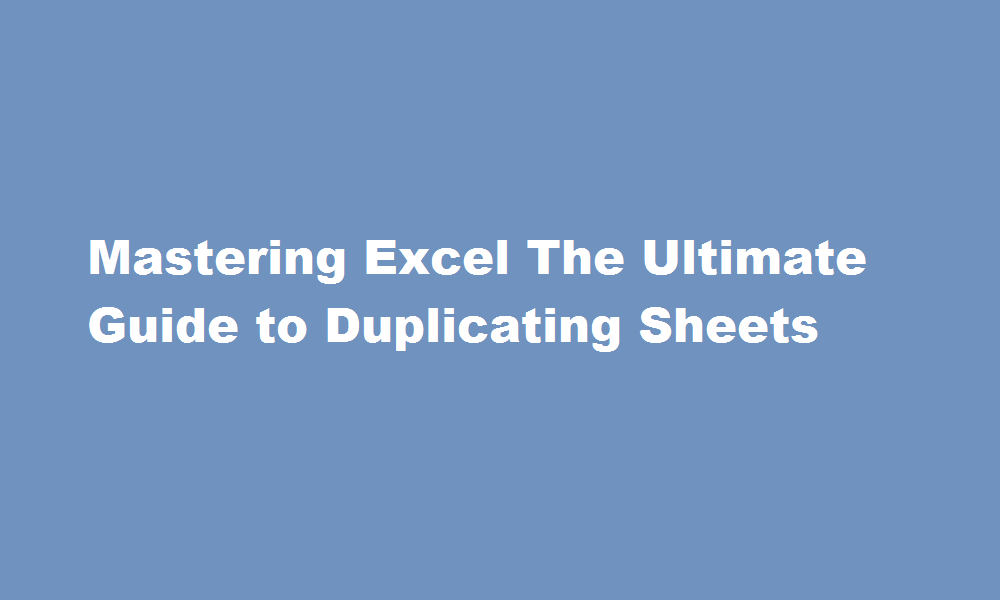
Introduction
Excel, the ubiquitous spreadsheet software, offers a plethora of powerful features that can streamline your workflow and boost productivity. One such feature is the ability to duplicate sheets. Duplicating sheets in Excel allows you to create backups, make iterative changes, or build complex models without disturbing the original data. In this article, we will delve into the step-by-step process of duplicating sheets in Excel, explore useful shortcuts, and highlight practical scenarios where duplicating sheets can save you time and effort.
The Basics of Duplicating Sheets
Duplicating a sheet in Excel is a straightforward process that can be accomplished in a few simple steps. To begin, open the Excel workbook and locate the sheet you want to duplicate. Right-click on the sheet tab and select “Move or Copy” from the context menu. A dialog box will appear, allowing you to choose the destination for the duplicated sheet. You can select an existing workbook or create a new one. Once you’ve made your selection, click on the “Create a copy” checkbox and click “OK.” Excel will create an identical copy of the sheet in the specified location.
Shortcut Methods
Excel provides several shortcut methods to duplicate sheets quickly. One way is to hold down the Ctrl key and drag the sheet tab to the desired location. Another option is to right-click on the sheet tab and choose “Duplicate” from the context menu. Additionally, you can use the shortcut key combination Alt+H+O+U to open the “Move or Copy” dialog box directly. These shortcuts can significantly expedite the sheet duplication process, particularly when working with large workbooks.
Practical Applications
Duplicating sheets in Excel offers numerous practical applications. One common scenario is when you want to create multiple versions of a template for different purposes. For instance, you may have a sales forecast template that you want to duplicate for various regions or departments. By duplicating the sheet, you can maintain a consistent structure while customizing the data for each specific case.
Another use case is performing what-if analysis. By duplicating a sheet containing a complex model, you can experiment with different input values and scenarios without altering the original data. This approach allows you to compare multiple outcomes and make informed decisions based on the results.
Duplicating sheets is also valuable for creating backups. Before making significant changes to a sheet, it is wise to duplicate it as a precautionary measure. This ensures that you can easily revert to the original state if any issues arise.
Advanced Techniques
Excel provides advanced techniques to further enhance your sheet duplication capabilities. One such technique involves linking duplicated sheets to the original sheet using formulas. By referencing the original sheet’s data, any changes made in the original sheet will automatically update in the duplicated sheets, ensuring consistency and reducing manual effort.
Another advanced technique is using macros to automate the sheet duplication process. Macros allow you to record a series of actions and play them back with a single click. By recording the sheet duplication steps as a macro, you can save time and simplify the process, especially when duplicating sheets frequently.
FREQUENTLY ASKED QUESTIONS
What are duplicate records in Excel?
A duplicate value occurs more than once in a dataset. It is often found while working with large databases in excel. It is essential to find and highlight the duplicate values in excel because the user may or may not want to retain them.
What is the difference between copy and duplicate in Excel?
Duplicate creates a copy of an item in the same location as the original. Copying (or “Copy To”) creates a copy of an item in a different location that you specify.
Conclusion
Duplicating sheets in Excel is a valuable skill that can save you time, provide flexibility, and facilitate efficient data analysis. By following the simple steps outlined in this article, you can effortlessly duplicate sheets and harness the power of Excel’s features. Whether you’re creating backups, conducting what-if analysis, or building complex models, duplicating sheets will be an essential tool in your Excel arsenal. Mastering this skill will empower you to work more effectively and unlock the full potential of your data.
Read Also : Mastering Call Forwarding A Comprehensive Guide on Disabling Call Forwarding





