Streamlining Your Excel Work How to Exclude Weekends
3 min read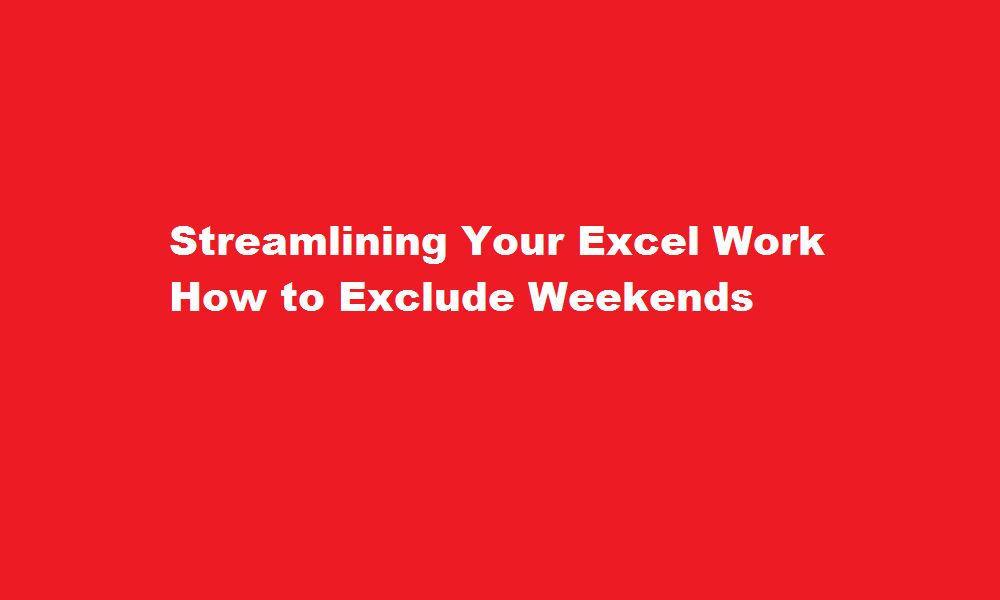
Introduction
Excel is a powerful tool that provides numerous functionalities for data analysis and management. However, when working with date-related data, it is often necessary to exclude weekends from calculations or analysis. This article will guide you through various methods to exclude weekends in Excel, helping you save time and improve the accuracy of your data analysis.
Using the WEEKDAY Function
One way to exclude weekends in Excel is by utilizing the WEEKDAY function. The WEEKDAY function returns a number representing the day of the week for a given date. By combining this function with conditional formatting or formulas, you can easily identify and exclude weekends.
To begin, insert a new column next to your date column. In the first cell of the new column, enter the formula “=WEEKDAY(A2)”, where A2 represents the first cell of your date column. Copy the formula down the column to apply it to all the dates.
Next, apply conditional formatting to highlight or filter out weekends. Select the date column, go to “Home” tab > “Conditional Formatting” > “Highlight Cell Rules” > “Equal To.” Enter the formula “=1” to highlight or filter cells with a value of 1 (Sunday).
Utilizing the NETWORKDAYS Function
Another effective method is to use the NETWORKDAYS function, specifically designed to calculate the number of working days between two dates while excluding weekends and specified holidays.
To use this function, select a cell where you want the result to appear. Then, enter the formula “=NETWORKDAYS(start_date, end_date)” and replace “start_date” and “end_date” with the appropriate cell references or dates.
For example, “=NETWORKDAYS(A2, B2)” will calculate the number of working days between the dates in cells A2 and B2. You can also include additional arguments to exclude specific holidays, which can be provided as a range of cells or individual dates.
Custom Formulas and Filters
Excel allows users to create custom formulas and filters to exclude weekends according to their specific requirements. By utilizing logical functions such as IF, AND, and OR, you can implement custom calculations based on your data.
For instance, you can use the IF function to check if a date falls on a weekend, and then apply a specific action accordingly. By combining this with other functions like SUMIFS or AVERAGEIFS, you can further refine your analysis.
Filters can also be applied to exclude weekends from data sets. Select the date column, go to the “Data” tab > “Filter.” Click on the drop-down arrow in the date column header and deselect the checkbox for Saturday and Sunday. This will display only the weekdays and hide the weekends.
FREQUENTLY ASKED QUESTIONS
How do I remove weekends from Excel data?
To filter weekends or workdays, apply Excel filter to your dataset (Data tab > Filter) and select either “Weekend” or “Workday”.
Which formula is used to exclude weekends count?
If you’d like to calculate the difference between two dates while excluding weekends and holidays, use the NETWORKDAYS function instead.
Conclusion
Excluding weekends in Excel is essential when dealing with date-related data analysis or calculations. By utilizing functions like WEEKDAY and NETWORKDAYS, or implementing custom formulas and filters, you can easily exclude weekends and focus on working days. This not only improves the accuracy of your analysis but also saves time by automating the process. Incorporate these techniques into your Excel workflow to streamline your data management and enhance productivity.
Read Also : Excluding Your Own Paper from Turnitin A Guide for Students





