Unlocking The Power of Pinterest’s “Secret Boards” for Private and Collaborative Content Sharing
4 min read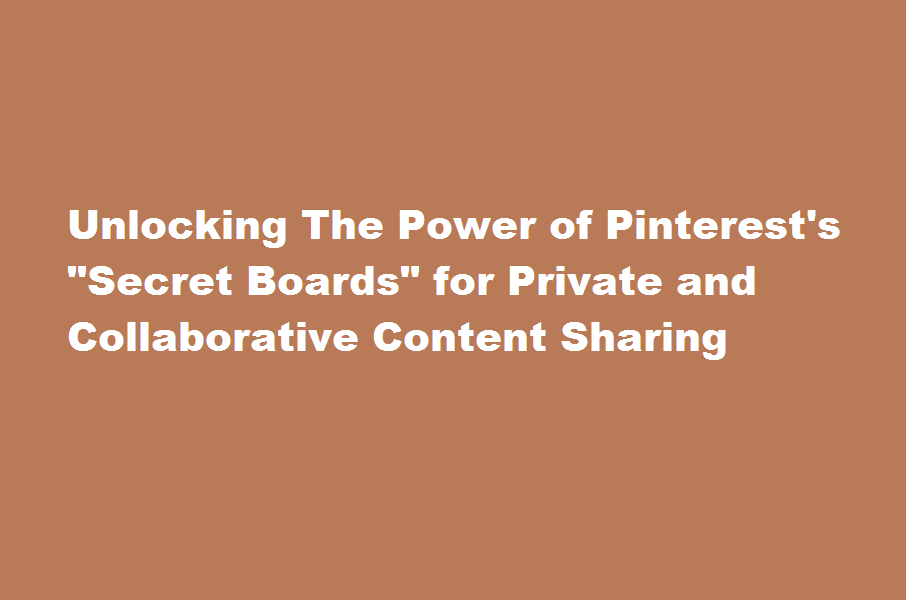
Introduction
Pinterest is known for its visual inspiration and content sharing capabilities. While most pins are public, Pinterest offers a valuable feature called “Secret Boards” that allows you to create private and collaborative spaces. In this article, we’ll explore how you can make the most of Pinterest’s “Secret Boards” feature. We’ll guide you through the process of creating and managing secret boards, enabling you to curate and collaborate on content while keeping it hidden from the public eye.
Understanding Pinterest’s “Secret Boards”
“Secret Boards” on Pinterest are private boards that only you and invited collaborators can access. They are perfect for saving and sharing content privately, away from the prying eyes of the public. Secret boards can be used for personal projects, event planning, brainstorming, or even as a space to gather ideas before making them public. They offer a secure and collaborative environment for content sharing.
Creating and Managing Secret Boards
To create a secret board, log in to your Pinterest account and navigate to your profile. Click on the “Boards” tab, then select “Create Board.” From there, choose the option to create a secret board. Give your board a descriptive name and, if desired, invite collaborators by entering their email addresses. You can manage your secret boards by clicking on the board settings and adjusting permissions or removing collaborators as needed.
Curating Private Content
Secret boards are an excellent way to curate private content that you don’t want to share publicly. Save pins to your secret boards by either uploading images directly or using the Pinterest browser extension. Organize your secret boards by themes or topics to keep your curated content well-structured and easily accessible. Use secret boards to collect ideas, plan projects, or gather inspiration without the need to make them visible to others.
Collaborating on Secret Boards
One of the standout features of secret boards is their collaborative nature. Invite collaborators to your secret boards to foster teamwork and share ideas. Collaborators can add, remove, and organize pins within the board. This makes secret boards an excellent tool for group projects, event planning, or sharing inspiration among a select group of individuals. Leverage the power of collaboration to maximize the potential of your secret boards.
Maintaining Privacy
While secret boards offer privacy, it’s essential to remember a few key points. First, ensure that you trust the collaborators you invite to your secret boards, as they will have access to all the content within. Second, be mindful when pinning from other public boards, as the original pinners may be notified. Lastly, periodically review and update your secret boards, removing any collaborators who no longer need access to maintain privacy.
Conclusion
Pinterest’s “Secret Boards” feature offers a valuable tool for private and collaborative content sharing. By creating and managing secret boards, you can curate and collaborate on content away from the public eye. Leverage the power of secret boards to gather inspiration, plan projects, and collaborate with select individuals. Start making the most of Pinterest’s “Secret Boards” today and experience the benefits of private and collaborative content sharing.
Frequently Asked Questions
Can I convert an existing public board into a secret board?
No, you cannot convert an existing public board into a secret board. However, you can create a new secret board and manually move the pins from the public board to the secret one.
Can I invite collaborators to a secret board after it has been created?
Yes, you can invite collaborators to a secret board even after it has been created. Simply go to the board settings, select “Collaborators,” and enter the email addresses of the individuals you want to invite.
Can I change the privacy settings of a secret board to make it public?
Yes, you can change the privacy settings of a secret board to make it public. However, keep in mind that once a secret board is made public, anyone can view and interact with the pins on that board.
How many secret boards can I create on Pinterest?
Pinterest allows users to create an unlimited number of secret boards, giving you the freedom to organize and curate private content as you see fit.
Read Also : Unleashing The Power of LinkedIn’s “Advanced Search” for Targeted Networking and Job Opportunities






