Mastering Google Drive A Comprehensive Guide to Efficient File Management
4 min read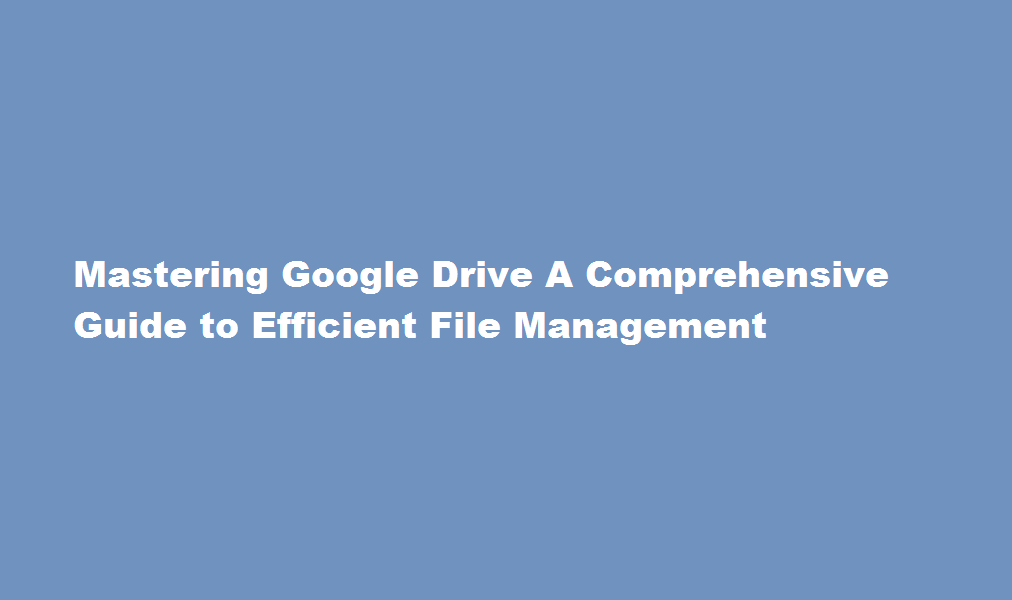
Introduction
In the digital age, efficient file management is paramount to staying organized and productive. Google Drive, a cloud storage service offered by Google, has become a go-to solution for individuals and businesses alike. With its vast array of features and seamless integration with other Google services, mastering Google Drive is essential. This article will provide you with a comprehensive guide on how to manage Google Drive effectively, enabling you to streamline your file organization and optimize your productivity.
Understanding Google Drive
Google Drive is a cloud-based storage platform that allows users to store, access, and share files from anywhere with an internet connection. It provides 15 GB of free storage space, with the option to upgrade for more. To access Google Drive, you simply need a Google Account, which is free to create. Once logged in, you can upload various types of files, including documents, images, videos, and more. Understanding the basic features and functionality of Google Drive is crucial for effective management.
Organizing Files and Folders
A key aspect of managing Google Drive is organizing your files and folders. Creating a well-structured folder hierarchy ensures easy navigation and quick retrieval of files. Start by creating top-level folders based on broad categories. Then, create subfolders within each category to further categorize your files. Take advantage of Google Drive’s search bar to locate specific files instantly. Additionally, you can color-code folders for visual differentiation. Utilizing the “Star” feature allows you to mark important files or folders, making them easily accessible from the “Starred” section.
Collaboration and Sharing
Google Drive excels in facilitating collaboration and file sharing. You can share files and folders with individuals or groups by granting them specific permissions, such as view-only or edit access. Additionally, you can collaborate in real-time on documents, spreadsheets, and presentations using Google’s suite of productivity apps, including Google Docs, Sheets, and Slides. The commenting feature enables seamless communication among collaborators, eliminating the need for lengthy email chains. Ensure you set the appropriate sharing settings to maintain data security and control access to sensitive information.
Automating Workflow with Add-ons
Google Drive offers a variety of add-ons that can enhance your workflow and boost productivity. These add-ons provide additional features and integration with other apps. For example, add-ons like DocuSign allow you to sign documents electronically, while Pixlr Editor enables image editing within Google Drive. Explore the Google Workspace Marketplace to discover relevant add-ons that align with your specific needs. However, exercise caution when installing add-ons, as they may require access to your files and data. Only install trusted and reputable add-ons from reliable sources.
Backup and Security
Regularly backing up your files is crucial to prevent data loss. Google Drive automatically saves versions of your documents, so you can revert to previous iterations if needed. To further enhance data security, enable two-step verification for your Google Account and utilize strong, unique passwords. Additionally, consider encrypting sensitive files before uploading them to Google Drive. This ensures that even if someone gains unauthorized access to your account, the files remain encrypted and inaccessible.
FREQUENTLY ASKED QUESTIONS
How do I monitor Google Drive activity?
On your computer, go to drive.google.com. On the left click My Drive. To see recent changes, click Activity. To see the activity of a specific file or folder, click the file or folder.
Can the owner of a Google Drive see who viewed it?
You can only see who viewed your Google Drive files if you shared them with specific individuals or groups. If you shared the file with “anyone with the link” or set it to the public, you wouldn’t be able to track who accessed it.
Bottom line: Viewing publicly shared Google Docs does not reveal your identity. If you accidentally open a Google Doc, the owner won’t be able to gather information about your account.
Conclusion
Mastering Google Drive is essential for efficient file management. By organizing your files and folders, leveraging collaboration features, automating workflow with add-ons, and prioritizing backup and security, you can optimize your productivity and streamline your digital workspace. Remember to regularly review and declutter your Google Drive to maintain a clean and organized file structure. With these tips and strategies, you’ll harness the full potential of Google Drive and enjoy the benefits of seamless file access and sharing, regardless of your location.
Read Also : The Ultimate Guide to Recovering a Snap Streak Keep the Streak Alive





