Data Recovery in Android A Comprehensive Guide to Retrieve Deleted Data
3 min read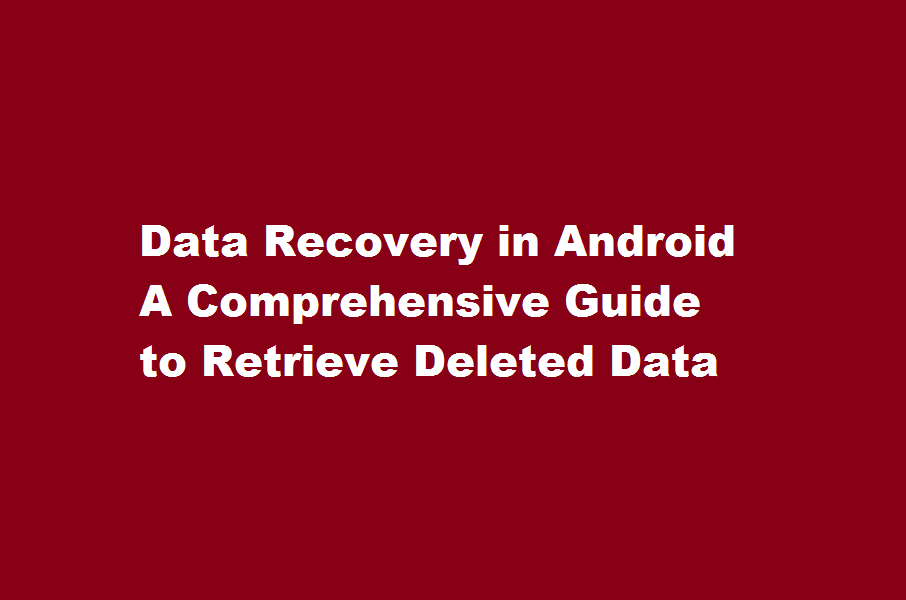
Introduction
In the digital era, smartphones have become an essential part of our lives, storing crucial data like contacts, messages, photos, and documents. Accidentally deleting such data can be distressing, but fear not, as there are ways to recover deleted data on Android devices. This article aims to provide you with a step-by-step guide on how to retrieve deleted data, ensuring you have the necessary knowledge to restore your precious information.
Stop using your device immediately
The first crucial step when you realise you’ve deleted important data is to refrain from using your Android device any further. Continuing to use the device can lead to data overwriting, making the recovery process significantly more challenging. By avoiding any new data creation or modifications, you increase the chances of successful data retrieval.
Check your backups
Android devices offer various backup options, such as Google Drive, Samsung Cloud, or third-party apps like Dropbox. Check if you have any recent backups available. To do this, go to Settings > System > Backup (may vary slightly depending on your device). If a backup exists, you can restore your data easily. However, note that backups must have been enabled beforehand for this method to work.
Utilise Google Photos for media recover
If you have accidentally deleted photos or videos, check if you have Google Photos installed and set to automatically sync. Open the Google Photos app and look for your deleted media in the “Trash” or “Bin” folder. Deleted items are stored here for up to 60 days before permanent deletion. Select the items you wish to recover and restore them to your gallery.
Employ data recovery software
If the above methods fail or if you’re trying to recover data other than media files, data recovery software can be a valuable solution. Numerous third-party applications like DiskDigger, Dr.Fone, or EaseUS MobiSaver offer Android data recovery capabilities. Install a trusted recovery tool on your computer, connect your Android device via USB, and follow the software’s instructions to scan for and recover deleted data. It’s important to note that rooting your Android device might be necessary for certain recovery software to access deeper system files, so proceed with caution and follow the instructions provided by the software.
Seek professional assistance
In some cases, data recovery requires specialised knowledge and tools. If you’re unable to retrieve the deleted data using the methods mentioned above, it’s advisable to consult a professional data recovery service. They possess the expertise to handle complex data loss situations and use advanced techniques to maximise the chances of recovery. However, professional services can be expensive, so weigh the importance of the lost data against the potential cost before proceeding.
Frequently Asked Questions
How can I recover my deleted mobile data?
By simply checking the recycle bin, checking your cloud backups, using recovery apps for PC or Android, and even contacting the developer.
Where is deleted data stored?
For Windows computers, deleted files go to the Recycle Bin. On macOS machines, they go to the Trash. And for Android and iPhone devices, files are stored in the phone’s memory until they are overwritten by new data.
Conclusion
Losing data from your Android device can be distressing, but with the right knowledge and tools, there’s often hope for recovery. Remember to stop using your device immediately to prevent data overwriting and check for available backups first. Utilise
Google Photos for media recovery, and if needed, turn to data recovery software. In more challenging cases, seek professional assistance. It’s crucial to remain cautious and follow the recommended steps carefully to avoid further data loss during the recovery process. By taking the necessary precautions and acting promptly, you increase your chances of successfully retrieving your deleted data.
Read Also : Simple Steps to Recover Deleted Snapchat Pictures






