Mastering Shortcut Gestures Unleashing The Power of Android
3 min read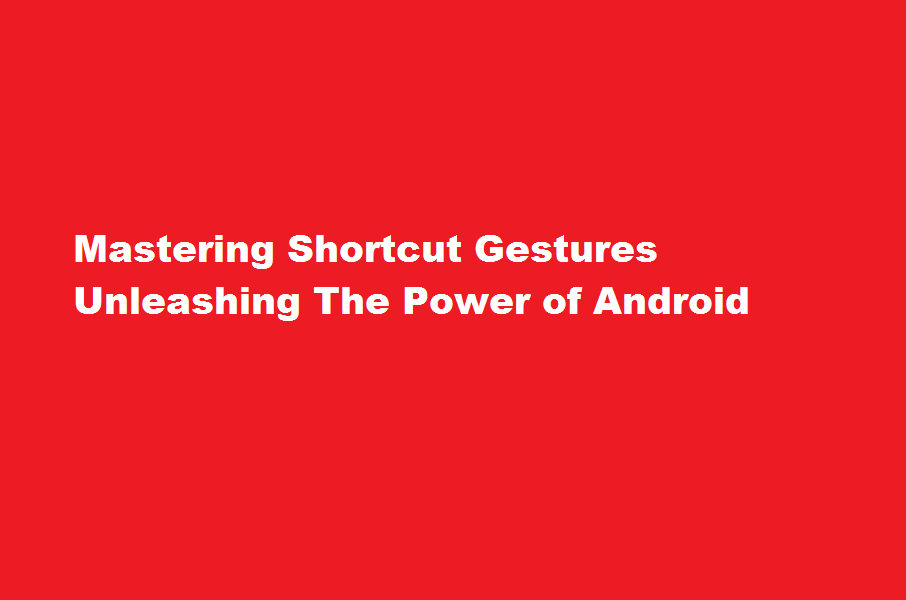
Introduction
Android, being one of the most popular mobile operating systems globally, offers a myriad of features to enhance user experience. Among these features, shortcut gestures provide a convenient and efficient way to navigate and interact with your Android device. In this article, we will explore the steps to enable shortcut gestures on Android, unlocking a world of seamless multitasking, quick access to apps, and improved efficiency.
Understanding Shortcut Gestures
Shortcut gestures are a set of predefined finger movements that allow you to perform specific actions on your Android device. They enable users to quickly access applications, switch between tasks, navigate menus, and perform various other functions without the need for excessive tapping or searching through menus. By learning how to enable and use shortcut gestures, you can streamline your interaction with your Android device and boost your productivity.
Enabling Shortcut Gestures
To enable shortcut gestures on your Android device, follow these simple steps
- Open the “Settings” app on your Android device.
- Scroll down and select “Gestures” or “System Gestures” (the exact name may vary depending on your device and Android version).
- In the Gestures menu, you will find various gesture options, such as Swipe up on Home, Swipe down on Home, Swipe up and hold, and more.
- Enable the desired gestures by toggling the corresponding switches. You may also find additional customization options for each gesture, allowing you to tailor them to your preferences.
- Once enabled, practice and familiarise yourself with the gestures to master their usage effectively.
Popular Shortcut Gestures and their Functions
Let’s explore some commonly used shortcut gestures and their functions
- Swipe Up on Home Screen This gesture allows you to access the app drawer, displaying all installed applications on your device. It saves time by eliminating the need to search for apps on the home screen.
- Swipe Down on Home Screen By performing this gesture, you can quickly view the notification panel, granting access to important alerts, messages, and toggles, such as Wi-Fi, Bluetooth, and more.
- Swipe Up and Hold This gesture opens the multitasking view, enabling seamless switching between recently used apps. It simplifies multitasking and enhances productivity.
- Two-Finger Swipe Down This gesture is particularly useful on devices with larger screens. It allows you to access the quick settings panel directly, bypassing the need to stretch your thumb to the top of the screen.
- Three-Finger Screenshot Instead of pressing a combination of physical buttons, this gesture enables you to capture screenshots by swiping three fingers across the screen, making it quicker and more convenient.
Customising Shortcut Gestures
Android devices often provide customization options for shortcut gestures. Depending on your device and Android version, you may be able to modify gesture sensitivity, assign specific functions to gestures, or create your own custom gestures using third-party apps. Exploring these customization options can help you tailor the gestures to your unique needs and preferences, further improving your Android experience.
Frequently Asked Questions
What are gesture controls?
Gesture control is the ability to recognize and interpret movements of the human body in order to interact with and control a computer system without direct physical controls.
What are finger sensor gestures?
It basically works by allowing your fingerprint reader to act like a swipe sensor, with a downward swipe dragging down the notification shade and an upward swipe opening your Samsung Wallet.
Conclusion
Shortcut gestures offer a powerful and efficient way to interact with your Android device, providing quick access to apps, multitasking capabilities, and streamlined navigation. By enabling and mastering these gestures, you can save time, boost productivity, and enjoy a smoother user experience. Remember to explore the various customization options available to personalise the gestures according to your preferences. So, dive into your device’s settings, activate shortcut gestures, and unlock the full potential of your
Read Also : how to find IP address of IOS phones





