Mastering Discord’s “Roles” Feature for Effective Server and Community Management
4 min read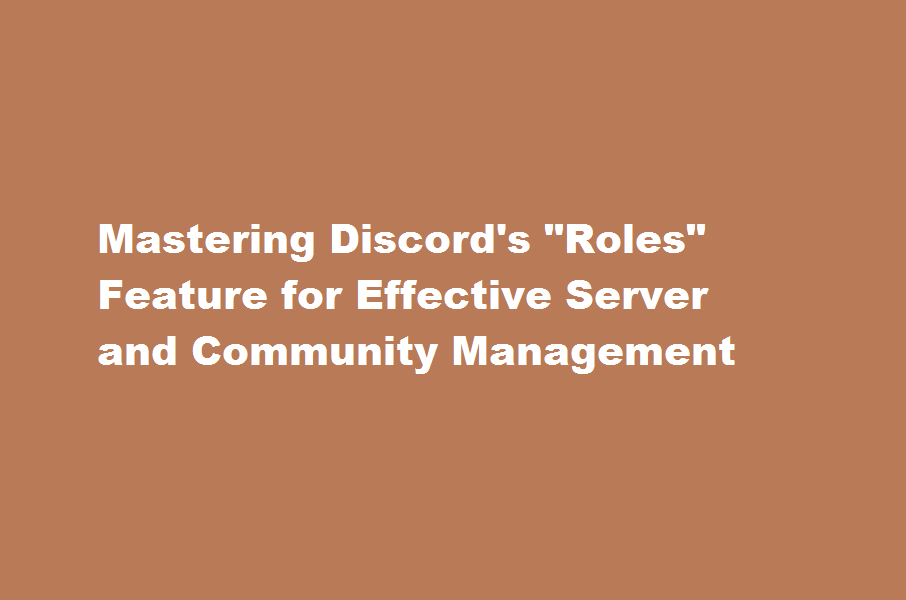
Introduction
Discord has gained immense popularity as a platform for creating and managing communities. One of its most powerful features is “Roles,” which allows server owners and moderators to assign different roles to members and control their access and permissions within the community. In this article, we will explore how to make the most of Discord’s Roles feature to effectively manage and moderate your server or community.
Understanding Discord Roles
Roles in Discord are essentially labels that can be assigned to members, granting them specific permissions and access levels. Each role can be customized with a unique name, color, and set of permissions, allowing you to organize and manage your server effectively. By utilizing roles, you can maintain order, enforce rules, and streamline communication within your community.
Setting Up Roles
To effectively use Discord’s Roles feature, follow these steps to set up and assign roles in your server
- Open Discord and navigate to your server’s dashboard.
- Click on the down arrow next to your server name to open the drop-down menu.
- Select “Server Settings” and navigate to the “Roles” tab.
- Click on the “+” button to create a new role.
- Customize the role by giving it a name, choosing a color, and assigning permissions based on your requirements.
- Repeat the process to create additional roles as needed.
Assigning Roles
Once you have created roles, you can assign them to members of your server. Here’s how
- From the “Roles” tab in your server settings, locate the role you want to assign.
- Click on the checkbox next to a member’s name to assign the role to them.
- You can assign multiple roles to a single member if necessary.
Managing Roles and Permissions
Managing roles and permissions is essential for effective server and community management. Consider the following best practices
- Clearly define roles and permissions Determine the purpose and responsibilities of each role within your community. Create a hierarchy of roles and assign appropriate permissions to ensure a smooth functioning of the server.
- Regularly review and update roles As your community grows and evolves, it’s crucial to periodically review and update roles and permissions. Make adjustments to accommodate new members, changing needs, or evolving community dynamics.
- Communicate role expectations Clearly communicate the expectations and responsibilities associated with each role to the members. This helps maintain clarity and ensures everyone understands their roles within the community.
- Use role-exclusive channels Utilize Discord’s channel settings to create role-exclusive channels. This allows you to provide specialized spaces for certain roles, fostering focused discussions and enhancing community engagement.
Moderation and Community Guidelines
Roles play a crucial role in moderating and enforcing community guidelines within your server. Consider the following tips
- Create a moderation role Designate a specific role with moderation permissions to ensure responsible enforcement of community guidelines. This role should have the authority to warn, mute, kick, or ban members if necessary.
- Develop clear guidelines Establish clear and concise community guidelines that outline expected behavior, rules, and consequences for violations. Communicate these guidelines to all members and ensure they are easily accessible.
- Encourage reporting Encourage members to report any violations or inappropriate behavior to the moderation team. This helps maintain a safe and inclusive environment for everyone.
Conclusion
Discord’s Roles feature empowers server owners and moderators to effectively manage and moderate their communities. By carefully setting up roles, assigning them to members, and establishing clear guidelines, you can create a harmonious environment for communication and collaboration. Leverage the power of Discord’s Roles feature to build and nurture thriving communities.
Frequently Asked Questions (FAQs)
Can I customize the names and colors of roles?
Yes, Discord allows you to customize the names and colors of roles to match the purpose or theme of your community.
Can I assign multiple roles to a single member?
Yes, you can assign multiple roles to a single member. This allows for flexible permissions and access levels based on different roles.
Can I change a member’s roles and permissions after assigning them?
Yes, you can modify a member’s roles and permissions at any time. Simply navigate to the member’s profile and adjust their roles accordingly.
Read Also : Unlocking The Potential of Quora’s “Spaces” for In-Depth Discussions and Knowledge Sharing





