Mastering The Art of PDF Creation with CamScanner
3 min read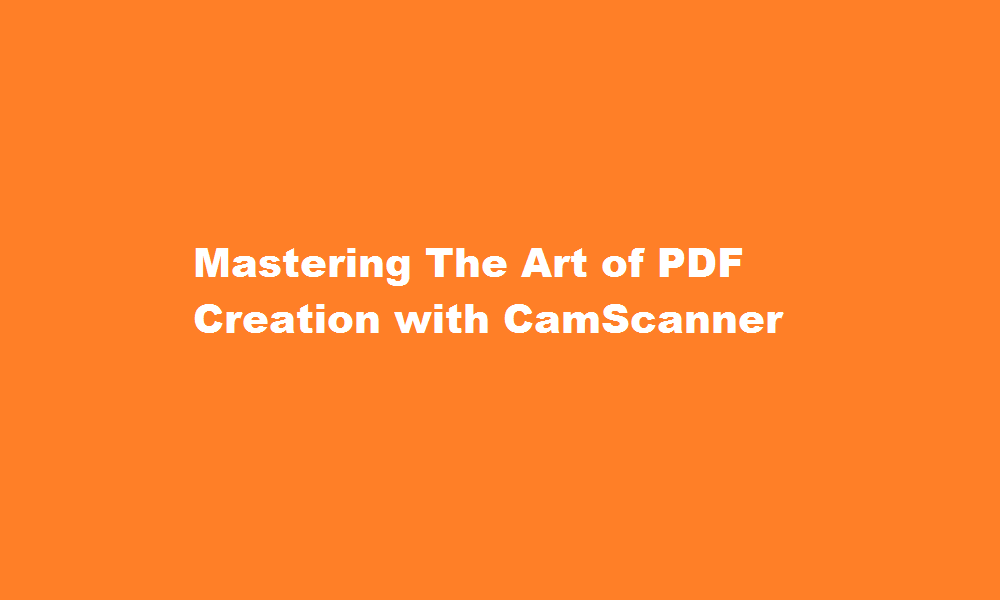
Introduction
In the era of digitalization, document scanning has become an essential task for individuals and businesses alike. CamScanner is a versatile mobile application that empowers users to transform physical documents into high-quality PDF files effortlessly. This article will guide you through the process of using CamScanner effectively, providing valuable tips and insights to help you make the most of this powerful tool.
Understanding CamScanner
CamScanner is a user-friendly app available for both Android and iOS platforms. Its intuitive interface and advanced scanning features make it a popular choice for digitizing documents. Besides converting images into PDFs, CamScanner enables you to crop, enhance, and adjust the scanned files, ensuring clarity and professionalism. With additional features like OCR (Optical Character Recognition) and cloud storage integration, CamScanner offers a comprehensive solution for document management.
Setting Up CamScanner
After downloading CamScanner from the respective app store, launch the application and sign up for a free account. You can also upgrade to a premium version for additional features. Once registered, familiarize yourself with the app’s interface, options, and settings. Adjust the camera resolution, auto-crop, and enhancement settings to optimize the scanning process according to your preferences and requirements.
Scanning Documents
To begin scanning, position the document within the camera frame and ensure proper lighting conditions. CamScanner automatically detects the edges of the document and captures the image. You can manually adjust the edges if necessary. After capturing, CamScanner presents various editing options. Enhance the image quality, adjust brightness and contrast, or apply filters to improve readability. Additionally, the OCR feature enables you to extract text from scanned documents, facilitating easy editing and searching within the PDF.
Organizing and Managing PDFs
Once you have scanned and processed a document, CamScanner offers several ways to organize your PDFs. Create folders and categorize documents based on your preferences or project requirements. You can also add tags and labels for easy searching and retrieval later on. With the cloud storage integration feature, you can sync your PDFs across multiple devices and access them anytime, anywhere. Furthermore, CamScanner allows you to share PDFs directly from the app via email or various cloud storage services.
Advanced Features and Tips
CamScanner offers additional features that enhance its functionality. For example, you can create electronic signatures to sign PDFs digitally, eliminating the need for physical signatures. The app also supports batch scanning, enabling you to scan multiple pages in one go, saving time and effort. Furthermore, you can collaborate with others by inviting them to view or edit specific documents.
To maximize the efficiency of CamScanner, ensure you have a stable internet connection and use a clean, contrasting background for scanning documents. Regularly update the app to benefit from the latest improvements and security enhancements.
FREQUENTLY ASKED QUESTIONS
Is CamScanner easy to use?
Pros I’ve found CamScanner to be a really useful tool for scanning documents while on the go. It’s got some great features that make it really easy to use and the scanned documents come out looking great. One of the best things about it is that it can even convert photos into text.
How is CamScanner still working?
While CamScanner is part of the banned Chinese applications in the country, it is still listed on both the Google Play Store and App Store, meaning people can still download the app on their smartphones.
Conclusion
CamScanner revolutionizes document scanning by providing a simple and convenient solution for creating high-quality PDFs. With its robust features, such as OCR, cloud integration, and document organization capabilities, CamScanner empowers users to streamline their document management processes effectively. Embrace the power of CamScanner and embark on a seamless journey towards a paperless future.
Read Also : Mastering Subscript in Google Slides A Step-by-Step Guide





