Clearing Your Browsing History A Step-by-Step Guide to Deleting Incognito History
3 min read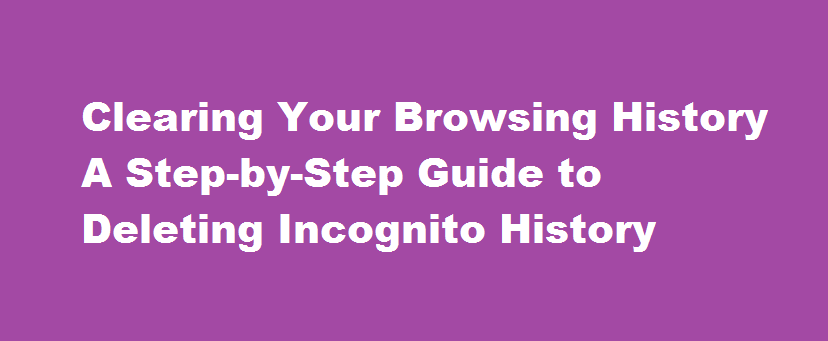
Introduction
Deleting Incognito History – In today’s digital age, privacy has become a growing concern. Many internet users rely on private browsing modes, such as Incognito mode, to protect their online activities. However, it is essential to understand that even though your browsing history may not be stored on your device, it can still be traced and recorded by other means. In this article, we will guide you through the process of deleting your Incognito history, ensuring a more comprehensive level of online privacy.
Understanding Incognito Browsing
Incognito mode, also known as private browsing or privacy mode, is a feature offered by most modern web browsers. When you browse the internet using Incognito mode, your browsing history, cookies, and other temporary data are not stored on your device. This can be useful when you want to prevent others who may have access to your device from seeing your browsing activity. However, it is important to note that Incognito mode does not make you completely invisible or anonymous online.
Clearing Incognito History
Although the primary purpose of Incognito mode is to avoid storing your browsing history locally, it does not erase all traces of your online activities. Here’s a step-by-step guide to clearing your Incognito history effectively
- Close Incognito Windows – Ensure that all Incognito windows are closed before proceeding with the deletion process.
- Access Browser Settings – Open your web browser and navigate to the settings menu. The exact location may vary depending on the browser you are using.
- Clear Browsing Data – Look for the option to clear browsing data or history. Click on it to proceed.
- Select Time Range – Choose the time range for which you want to delete browsing data. To remove all Incognito history, select “All Time.”
- Choose Data Types – Select the types of data you want to delete. This may include browsing history, cookies, cached files, and more. Ensure that you check the appropriate options.
- Start the Deletion Process – Click on the “Clear” or “Delete” button to initiate the deletion process. Depending on the volume of data, this may take a few moments.
- Verify Deletion – Once the process is complete, verify that your Incognito history has been deleted by reopening an Incognito window and checking if any previous URLs or suggestions are still present.
Taking Additional Precautions
While clearing your Incognito history is an important step, there are additional measures you can take to enhance your online privacy
- Use a VPN – A Virtual Private Network (VPN) encrypts your internet traffic, making it difficult for anyone to monitor your online activities.
- Regularly Clear Cookies – Clearing cookies and other temporary data from your browser can help reduce the chances of your online activities being tracked.
- Employ Private Search Engines – Consider using search engines that prioritise user privacy, such as DuckDuckGo or Startpage, which do not track or store personal information.
FREQUENTLY ASKED QUESTIONS
Can I permanently delete incognito history from Chrome?
Yes you can permanently delete incognito history from Chrome
Is Incognito history saved?
No none of your browsing history cookies site data or information will not be saved on your device in incognito mode.
Conclusion
Clearing your Incognito history is an essential step in maintaining your online privacy. While private browsing modes offer some level of protection, it is crucial to understand their limitations. By following the step-by-step guide provided in this article and implementing additional precautions, such as using a VPN or private search engines, you can further safeguard your online activities. Remember, being mindful of your digital footprint is key to maintaining your privacy in the digital age.
Read Also : A Comprehensive Guide How to Deposit a Cheque in A Bank






