How to Include Font Awesome in HTML A Comprehensive Guide
3 min read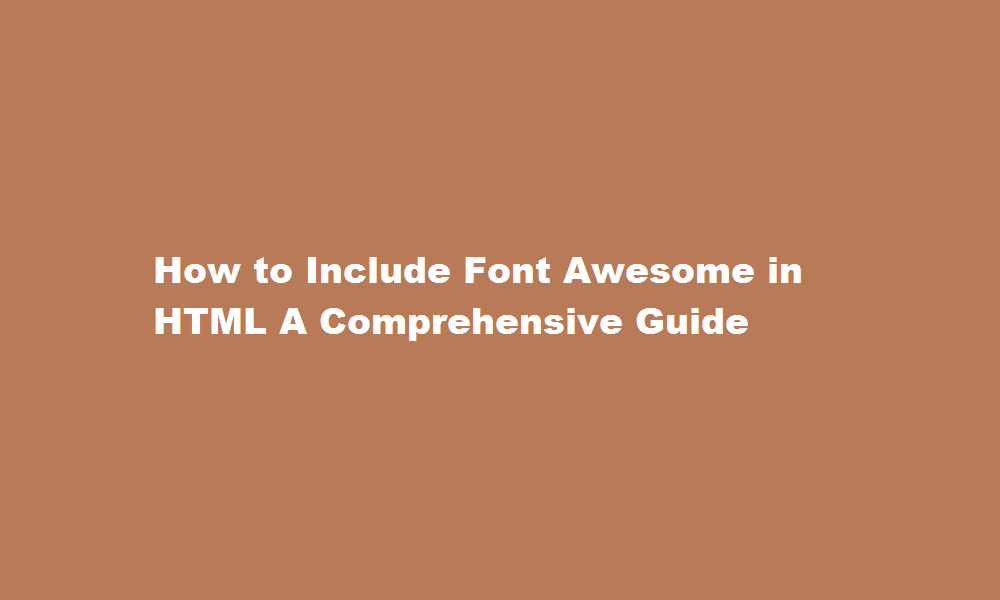
Introduction
In today’s web development landscape, having visually appealing and engaging websites is crucial. One effective way to enhance the design of your HTML pages is by incorporating Font Awesome icons. Font Awesome is a popular icon library that provides scalable vector icons that can be easily customized. In this article, we will explore the step-by-step process of including Font Awesome in HTML, allowing you to take your website’s design to the next level.
Understanding Font Awesome
Font Awesome is a comprehensive icon toolkit that offers a vast collection of scalable icons. These icons are created using scalable vector graphics (SVG) and can be resized without losing their quality. The library provides both free and pro versions, with the free version containing over 1,600 icons. Font Awesome icons can be used across various platforms, including websites, mobile applications, and desktop projects.
Obtaining Font Awesome
To start using Font Awesome, you need to include its CSS and JavaScript files in your HTML project. You have two options for obtaining Font Awesome: downloading the files and hosting them locally, or using the Content Delivery Network (CDN) to fetch the necessary files directly. The CDN option is recommended for most projects as it simplifies the setup process and ensures you’re always using the latest version.
Setting Up Font Awesome with CDN
Using the CDN method is straightforward. Open your HTML file and add the following code inside the <head> tag:
html
Copy code
<link rel=”stylesheet” href=”https://cdnjs.cloudflare.com/ajax/libs/font-awesome/5.15.3/css/all.min.css” integrity=”sha384-XXXXXXXXXXXX” crossorigin=”anonymous”>
This code imports the Font Awesome CSS file from the CDN. Replace “5.15.3” with the desired version number. Make sure to grab the latest version from the Font Awesome website (fontawesome.com). With this link, you’ll have access to the entire collection of icons.
Utilizing Font Awesome Icons
Once the CSS file is linked, you can start using Font Awesome icons in your HTML code. To add an icon, create an element and assign it the appropriate class provided by Font Awesome. For example:
html
Copy code
<i class=”fas fa-star”></i>
In this case, the class “fas” denotes a solid style icon, and “fa-star” represents the specific star icon. You can find the class names for each icon on the Font Awesome website or refer to their documentation.
Customizing Font Awesome Icons
Font Awesome icons are highly customizable, allowing you to adjust their size, color, and other properties to match your website’s design. To change the size, add the appropriate class to the icon element:
html
Copy code
<i class=”fas fa-star fa-lg”></i>
In this example, the “fa-lg” class sets the icon size to large. Similarly, you can use “fa-sm” for small, “fa-2x” for double the size, and so on.
To modify the color, you can use CSS rules to target the icon element and set the desired color property.
Adding Font Awesome Pro
While the free version of Font Awesome provides an extensive collection of icons, the Pro version offers additional benefits, including more icons, faster performance, and access to advanced features. To use Font Awesome Pro, you need to include the appropriate CSS file and follow the licensing requirements outlined on the Font Awesome website.
FREQUENTLY ASKED QUESTIONS
Why can’t I use Font Awesome icons in HTML?
Make sure you’re using the latest and greatest by updating your CDN code reference, updating your Font Awesome package via npm, or downloading a fresh copy of Font Awesome. You can check with the version an icon was added to on its detail page (e.g. question-circle was added in Version 1 but last updated in 5.0. 0).
Why are icons not showing in HTML?
Most of the time, when using Edge, it does not display the icons. This is probably a compatibility issue. So you are recommended to remove the line <link rel=”https://cdn.jsdelivr.net/npm/@fortawesome/fontawesome- free@5.15.4/css/fontawesome.
What is the icon attribute in HTML?
The icon attribute specifies an image that represents the command/menu item.
Conclusion
Incorporating Font Awesome icons into your HTML pages is a simple and effective way to enhance their visual appeal. By following the steps outlined in this article, you can quickly include Font Awesome in your projects and leverage its vast library of scalable icons. Remember to explore the Font Awesome documentation for more advanced features and customization options. With Font Awesome, you can take your website’s design to the next level and create a visually impressive user experience.
Read Also : A Comprehensive Guide How to Include JavaScript Files in HTML






