Unlocking The Power of Facebook’s “Save” Feature Your Guide to Curating Valuable Content
4 min read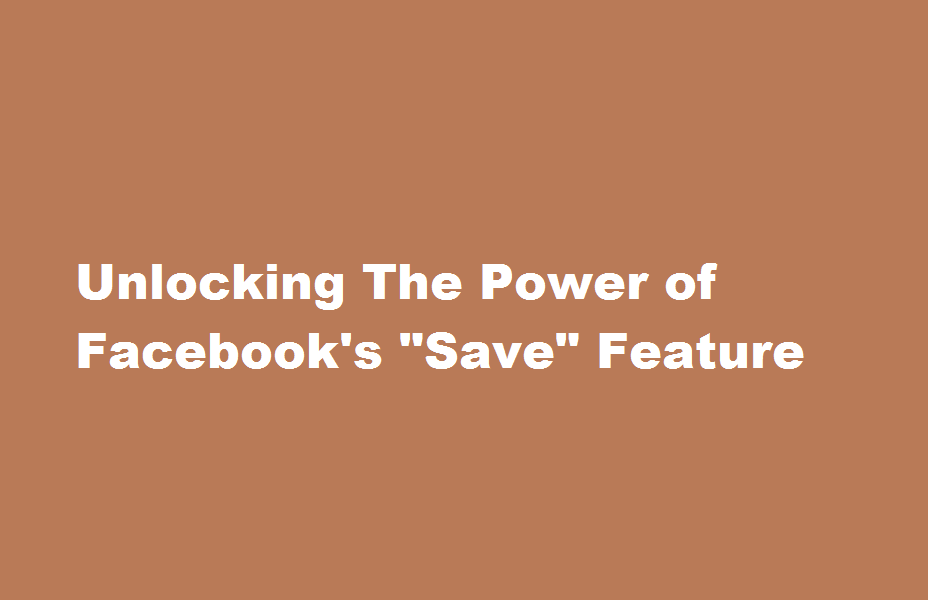
Introduction
In the vast sea of information on Facebook, finding and organizing valuable content that piques your interest can be a daunting task. Thankfully, Facebook offers a valuable tool called the “Save” feature, which allows you to easily save and curate content for later consumption. In this article, we’ll guide you through the process of utilizing Facebook’s “Save” feature effectively, enabling you to create a personalized collection of valuable content that aligns with your preferences.
Understanding the “Save” Feature
Facebook’s “Save” feature acts as a digital bookmark, allowing you to save posts, articles, videos, and more directly from your news feed. To save a piece of content, simply click on the ellipsis (…) or the downward arrow located in the top-right corner of the post, and then select the “Save” option from the drop-down menu. You can access your saved content at any time by clicking on the “Saved” tab in the left-hand menu on your Facebook homepage.
Organizing Your Saved Content
To maximize the usefulness of the “Save” feature, it’s essential to organize your saved content efficiently. Facebook provides various ways to categorize your saved items, making it easier to find and revisit them later. You can create custom collections by clicking on the “Add to Collection” button below a saved item. Name your collection and add a brief description to help you remember its purpose. Additionally, you can archive or delete items you no longer need by hovering over the content and selecting the appropriate option.
Leveraging Tags and Descriptions
Facebook allows you to tag saved items and add descriptions to provide further context. By tagging your saved content, you can assign keywords or categories to help you quickly locate specific items. For example, if you’re saving articles related to gardening, you can tag them with keywords like “gardening tips” or “organic gardening.” Furthermore, adding descriptions can help you remember why you found a particular item valuable or how it might be relevant to your interests.
Collaborating with Others
The “Save” feature also enables collaboration, allowing you to share your saved content with friends, colleagues, or groups. By clicking on the ellipsis (…) or the downward arrow on a saved item, you can select the “Share” option and choose the desired audience or group. This feature proves especially useful when you want to curate content collectively or seek recommendations from others.
Discovering New Content
Facebook’s “Save” feature isn’t limited to your saved items alone. It also offers personalized recommendations based on your interests and engagement. By visiting the “Saved” tab, you’ll find a “Discover” section that suggests related content you may find interesting. This feature helps you continuously explore and diversify your content library, making it a valuable resource for knowledge seekers.
Conclusion
Facebook’s “Save” feature is a powerful tool that empowers users to curate and organize valuable content within the platform. By leveraging this feature effectively, you can save time, stay organized, and create a personalized library of content that aligns with your interests. Start utilizing the “Save” feature today and unlock the full potential of content curation on Facebook.
Frequently Asked Questions
Can I access my saved content on mobile devices?
Absolutely! The “Save” feature is available on both desktop and mobile versions of Facebook. You can access your saved content by tapping the three horizontal lines (menu icon) on the bottom right of the Facebook app, scrolling down, and selecting “Saved.”
Is the “Save” feature private, or can others see my saved content?
The saved content is only visible to you unless you choose to share it with others explicitly. Your saved items are not visible on your profile or news feed.
Can I organize my saved content into multiple collections?
Yes, you can create multiple collections to organize your saved content effectively. This allows you to categorize and retrieve specific items with ease.
How long are saved items available for access?
Saved items remain accessible until you choose to delete them. Facebook does not impose a time limit on how long you can keep content saved.
Read Also : Mastering The Art of Upper Casing in Microsoft Word





