Sending Live Location in WhatsApp A Guide for Easy and Efficient Sharing
3 min read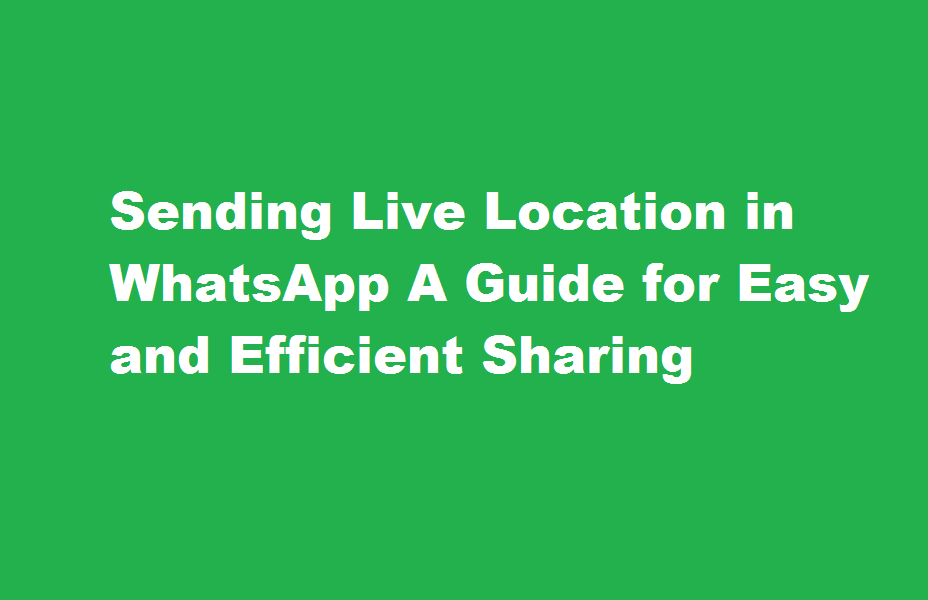
Introduction
WhatsApp has revolutionized communication by offering a plethora of features, including the ability to send live location updates. This valuable feature allows users to share their real-time whereabouts with friends, family, or colleagues, ensuring safety, convenience, and peace of mind. In this article, we will explore how to send live location in WhatsApp, step-by-step, providing you with a comprehensive guide to make the most of this feature.
Enabling Location Services
Before you can send live location updates, it’s crucial to ensure that your location services are enabled on your device. To do this, go to your phone’s settings and navigate to the location settings. Enable location services and grant WhatsApp permission to access your device’s location. This step is essential to enable the accurate tracking and sharing of your real-time location.
Sending a Live Location
To send a live location, open the WhatsApp chat or group where you want to share your location. Tap the “Attach” button, usually represented by a paperclip icon. From the options that appear, select “Location.” Next, choose the “Share Live Location” option. You can then choose the duration for which you want to share your live location, such as 15 minutes, 1 hour, or 8 hours. After selecting the duration, tap the “Send” button, and your live location will be shared with the selected contact or group.
Viewing a Live Location
If someone has shared their live location with you, you can easily view it in WhatsApp. Open the chat where the live location was sent and tap on the map thumbnail. The map will then expand, showing the sender’s real-time location. You can view their movements as the location updates dynamically. Additionally, WhatsApp offers the option to get directions to the sender’s location using third-party navigation apps installed on your device, making it even more convenient to meet up or navigate to their position.
Privacy and Security
WhatsApp takes privacy and security seriously. When you share your live location, it is end-to-end encrypted, ensuring that only the intended recipients can view it. Additionally, you have complete control over who sees your live location and for how long. You can stop sharing your location at any time or manually delete your live location message. It’s important to remember that sharing your live location is temporary and does not continuously track your movements unless you explicitly choose to share it again.
FREQUENTLY ASKED QUESTIONS
You must check whether or not you have enabled WhatsApp live location feature on your smartphone. If you have not given permission to access your live location to WhatsApp, WhatsApp will not be able to update your live location information.
Why is the live location not working?
One popular solution is to restart the phone simply. This can often fix minor software glitches that may be causing the live location feature to malfunction. Another solution is to make sure that there is a solid and stable internet connection.
Conclusion
WhatsApp’s live location feature offers a valuable tool for sharing real-time whereabouts with friends, family, or colleagues. By following the simple steps outlined in this guide, you can enable location services, send live location updates, and view the live location shared by others. With privacy and security features built-in, you can feel confident in utilizing this feature for convenience, safety, and peace of mind in various situations, whether it’s meeting up with friends or ensuring the well-being of loved ones.
Read Also : Mastering The Art of Sending Resumes via Email





