A Comprehensive Guide on How to Block Someone on Snapchat
3 min read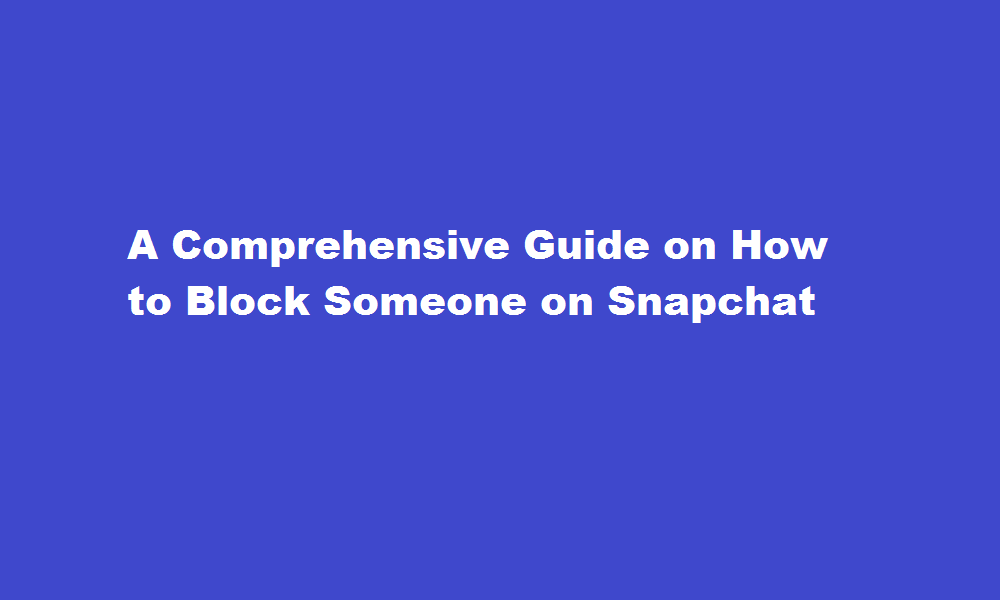
Introduction
Snapchat is a popular social media platform that allows users to connect and share content with their friends. However, there may be situations where you need to block someone for various reasons. Whether it’s due to unwanted interactions, privacy concerns, or simply wanting to distance yourself from someone, knowing how to block someone on Snapchat can be crucial. In this article, we will provide you with a step-by-step guide on how to effectively block someone on Snapchat and maintain your peace of mind.
Launching Snapchat and Locating the User
To begin the process, open the Snapchat app on your device. Once logged in, you’ll find yourself on the camera screen. Swipe right to access the Friends screen. Here, you can locate the person you want to block by searching for their username or scrolling through your friend list.
Accessing the User’s Profile
Once you’ve found the user you wish to block, tap on their username to access their profile. This will take you to their profile screen, where you can view their Snaps and other information.
Blocking the User
On the user’s profile screen, look for the three vertical dots or the gear icon, usually located in the upper-right corner of the screen. Tap on this icon to access the user’s settings. From the options that appear, select “Block” or “Block Friend.” Snapchat will then prompt you to confirm your decision.
Confirming the Block
Once you tap on the “Block” button, Snapchat will display a confirmation pop-up message. The message will inform you that blocking the user will remove them from your friend list, prevent them from sending you Snaps, and hide your Stories from them. If you’re certain about blocking the person, tap “Block” again to confirm.
Dealing with Blocked Users
After blocking someone on Snapchat, they won’t be notified about the action you’ve taken. However, they may notice that they are unable to view your Snaps or access your Stories. Additionally, any existing messages or Snaps you shared with the blocked user will be automatically deleted from both sides. Remember, blocking is a one-way action, meaning you will no longer receive any communication from them, nor will you be able to view their Snaps or Stories.
Unblocking a User
Should you change your mind and want to unblock someone on Snapchat, the process is relatively simple. Open the Snapchat app, tap on your Bitmoji or profile icon, and navigate to the Friends screen. From there, locate the user you blocked, and their name will appear under the “Blocked” section. Tap on their name, and a pop-up window will provide the option to unblock them. Confirm your decision, and the user will be unblocked, allowing you to reconnect with them.
FREQUENTLY ASKED QUESTIONS
Can you restrict someone on Snapchat?
In the profile menu for that friend, select the three-dots menu icon > Manage Friendship. To block a friend on Snapchat, tap the Block option. If prompted, select Block to confirm your choice.
Will someone know if I block them?
When you block a contact over Android or iPhone, they will still be able to send you text messages. These messages will not show up on your phone but the sender will see the messages as sent. They won’t know that they’ve been blocked.
Conclusion
Blocking someone on Snapchat can provide relief from unwanted interactions and maintain your privacy on the platform. By following the step-by-step guide outlined in this article, you can effortlessly block and unblock users as needed. Remember, it’s essential to consider your well-being and make choices that align with your comfort level. Stay in control of your Snapchat experience and enjoy connecting with the friends you choose.
Read Also : Efficient Ways to Add Elements to an Array in Java





