Mastering Coordinates A Comprehensive Guide to Displaying Coordinates in Minecraft
3 min read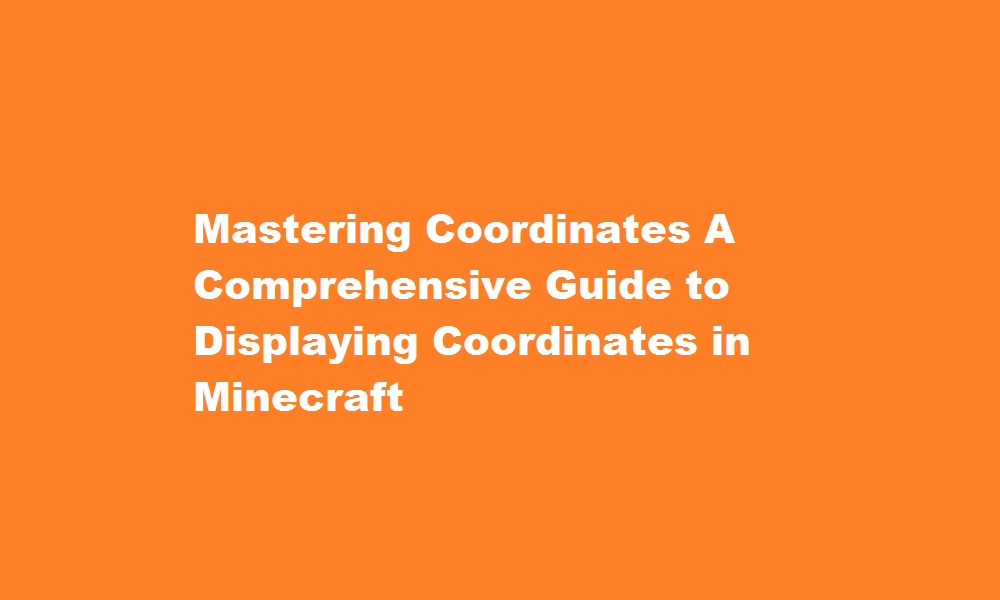
Introduction
Minecraft, the beloved sandbox game, offers players endless possibilities and adventures in its vast virtual world. Among its many features, the coordinate system plays a crucial role in navigation and exploration. Displaying coordinates can greatly enhance your gameplay experience, allowing you to navigate efficiently and share locations with friends. In this article, we will delve into the various methods of showing coordinates in Minecraft, empowering you to master this essential tool and take your gameplay to new heights.
The F3 Debug Screen
One of the most straightforward ways to display coordinates in Minecraft is by utilizing the F3 debug screen. Pressing the F3 key (or Fn + F3 on some keyboards) brings up a comprehensive set of information, including coordinates, facing direction, biome, frame rate, and much more. The coordinates are displayed on the left side of the screen under the “Block” section. The three values represent your position in the X, Y, and Z axes, respectively.
Coordinates Mod
For players who prefer a more convenient and visually appealing method, installing a coordinate mod is an excellent option. Mods like “JourneyMap,” “Xaero’s Minimap,” and “Rei’s Minimap” introduce a minimap to your Minecraft interface, displaying coordinates alongside other useful information. These mods often provide customization options, allowing you to adjust the position, size, and color of the coordinates display to suit your preferences.
External Mapping Tools
If you seek a more immersive experience or wish to explore beyond Minecraft itself, external mapping tools can be an invaluable resource. Tools like Amidst, Chunk Base, and MineAtlas generate detailed maps of Minecraft worlds, complete with coordinates, biomes, structures, and more. These tools allow you to plan your journeys, locate specific biomes or structures, and share coordinates with other players. Simply input your seed or world file, and these tools will generate an interactive map that can be explored in your browser.
Command Block Method
For players with advanced technical knowledge or those playing on multiplayer servers with command block access, utilizing command blocks is another option. Command blocks allow you to execute commands automatically, including displaying coordinates. By creating a command block with the “/tp” (teleport) command, you can teleport to a specific location and have the coordinates displayed in the chat window. While this method requires command block manipulation, it can be a powerful tool for server administrators or players looking for a dynamic and automated way to showcase coordinates.
FREQUENTLY ASKED QUESTIONS
What is the cheat to turn on coordinates in Minecraft?
In the chat, the realm owner or an operator player can type “/gamerule show coordinates true” and coordinates will be activated. In order to turn it off, a player can write “/gamerule show coordinates false”. Note that Minecraft does not consider turning on coordinates cheating.
What command shows coordinates?
In the console, run the command gamerule to show coordinates true . You will now be able to see coordinates in-game as shown below.
What cords do you find diamonds?
After the 2022 update of Minecraft’s ore generation, diamonds can be found at y level 14 to -63 instead of y:12 in underground caves and mines. Players can save time while searching at these specific elevation levels where diamonds are most commonly found.
Conclusion
Mastering the art of displaying coordinates in Minecraft can significantly enhance your gameplay experience. Whether you opt for the built-in F3 debug screen, install coordinate mods, utilize external mapping tools, or venture into command block wizardry, understanding and leveraging coordinates will make navigation, exploration, and coordination with other players more efficient and enjoyable. Experiment with different methods and find the one that suits your playstyle the best. So, grab your pickaxe, activate those coordinates, and embark on countless adventures in the vast world of Minecraft!
Read Also : Unlocking The Benefits A Step-by-Step Guide to Subscribing to Amazon Prime





